Adding Links to Documents on Bookings
Add files to bookings
The ‘Links’ tab is available when either creating or editing a booking and gives venues the ability to attach documents relevant to the booking from other sources such as Google Drive or DropBox. Typical examples of documents you may wish to attach to bookings are Menus for when there are set menus for the booking, or Payment Receipts for large bookings.
To add document links to a booking:
-
In the booking form window select the ‘Links’ tab. By default, the fields to enable you to add 1 link are displayed

-
Type in a meaningful name for the link. this will help other users easily identify what the document is about
-
Locate the document you wish to create a link for
-
Copy the link address
-
Paste the link address into the ‘Link URL’ field
-
To add links to more documents, select the + sign

Identifying bookings with links:
Bookings which have links are easily identifiable as the number of links attached to the booking are displayed beneath the Links tab
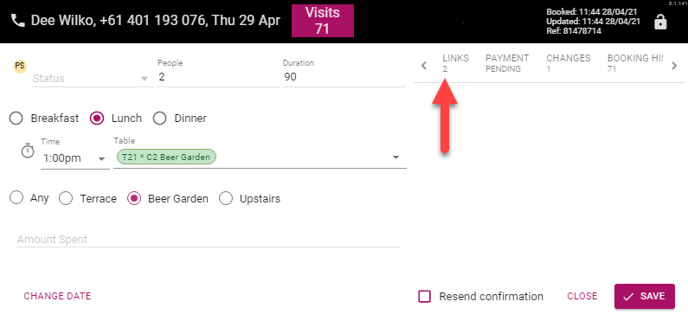
Using Links:
Links attached to bookings are active in both the booking form and the runsheet.
To open a document via a link from the Diary:
-
Select a booking which has links attached
-
Select the ‘Links’ tab
-
Click on the desired link to open that document

To open a document via a link from the Runsheet:
-
In Runsheet view, ensure that the ‘Links’ column is visible by selecting it from the Columns dropdown

2. Click on the desired link to open that document
Note: The Links column and full URL’s are now included in the Runsheet download
%20Dark%20Background.png?width=100&height=75&name=Now%20Book%20It%20Logo%20Mono%20(Horizontal)%20Dark%20Background.png)