Using Booked By on Diary Mobile
This guide explains how to use Booked By on the mobile plus version of your Now Book It diary.
Enable Booked By
You must have Booked By enabled in your diary settings to access it through Diary Mobile.
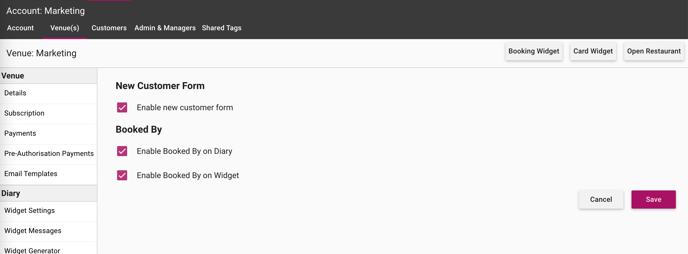
- Log in to your Admin portal through admin.nowbookit.com
- Select Diary settings on the left sidebar
- Toggle on the ‘Booked By in the Diary’ checkbox
Note: New Customer Form must also be enabled for Booked By to work.
Create a new booking using Booked By
- Log in to Diary Mobile through a mobile device using this link: mobile.nowbookit.com
- Click on the purple + icon to create a new booking
- Enter details on the new customer form or by searching an existing customer
- Just below the customer form, toggle on the Booked by button
This indicates that the booking is done on behalf of another party - Enter the details of the booking party
- Select ‘Save’ and you’re done

Add Booked by to an existing booking
- Log in to Diary Mobile through a mobile device using this link: mobile.nowbookit.com
- Search for the booking you’d like to edit and click to open
- Select ‘Edit’ to make changes
- Below the customer form with details, you can now toggle on the Booked by button. This indicates that the booking is done on behalf of another party.
- Enter the details of the booking party
- Select ‘Save’ to proceed

%20Dark%20Background.png?width=100&height=75&name=Now%20Book%20It%20Logo%20Mono%20(Horizontal)%20Dark%20Background.png)