Data Validation for Customer Information
Explaining how our platform validates customer information
Creating a booking - valid data
These scenarios cover if a booking is created and the phone number and/or email address entered is valid. These scenarios also cover bookings with or without payments.
Create with phone number only
Booking is created and the customer record only has a mobile number.
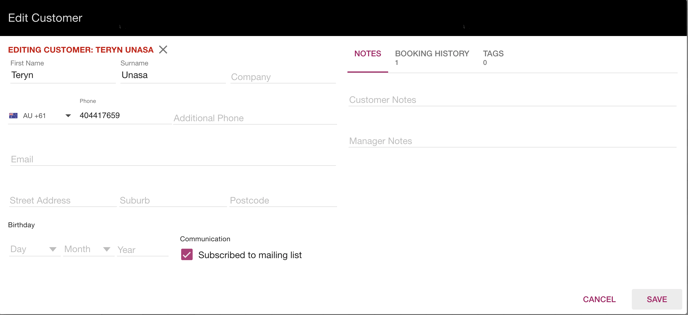
Create with email address only
Booking is created and the customer record only has an email address.
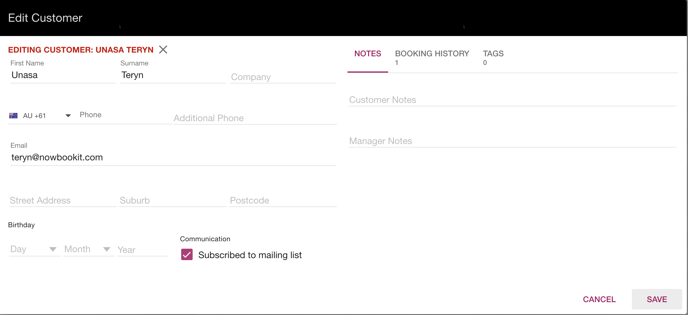
Create with phone number and email address
Booking is created and the customer record has both a phone number and email address saved.
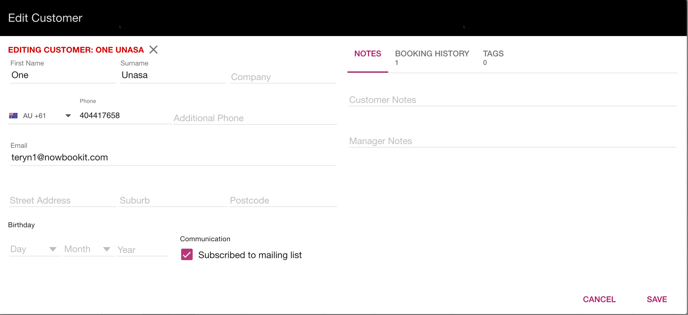
Creating a booking - invalid data
These scenarios cover if a booking is created and the phone number and/or email address entered is invalid. These scenarios also cover bookings with or without payments.
Create with phone number only
Booking can not be created. A error message appears on the field. Data needs to be corrected. This happens even if valid data is entered in the email address field.
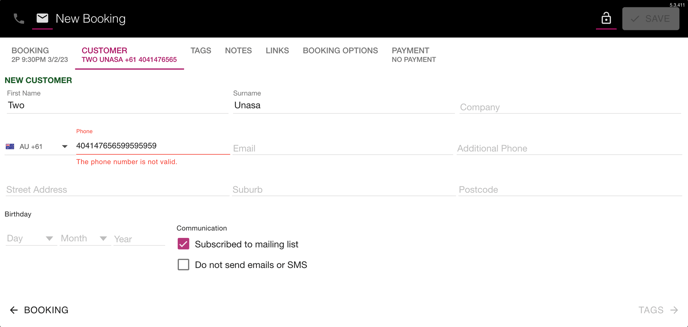
Create with email address only
Booking can not be created. A error message appears on the field. Data needs to be corrected. This happens even if valid data is entered in the email address field.
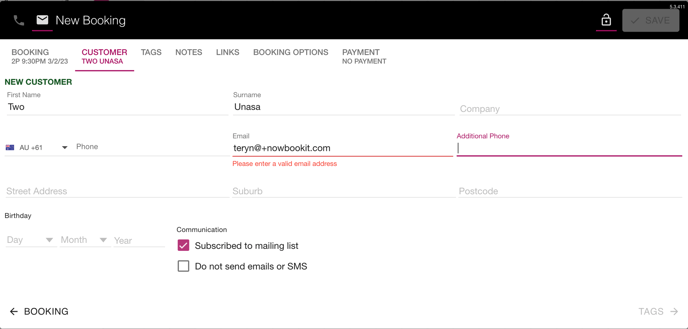
Create with phone number and email address
Booking can not be created. A error message appears on the field. Data needs to be corrected.
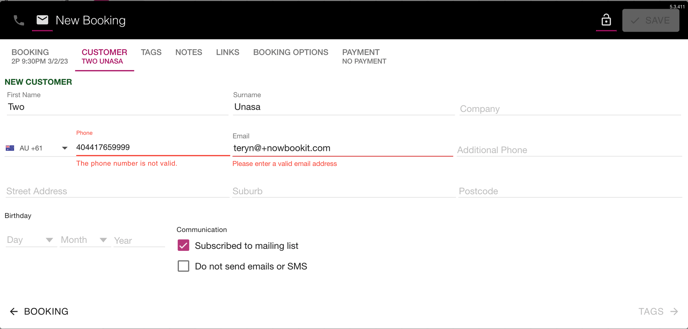
Creating a booking - no data
This scenarios cover if a booking is created and no phone number and email address is entered. This scenario covers bookings with or without payments.
Create with no phone number or email address
Booking is created. There is no customer created or attached to the booking.

Summary of creating a booking
Summary of outcomes (booking and customer created or not) depending on the validity of data entered. This will cover bookings with or without payments.
|
PHONE NUMBER |
EMAIL ADDRESS |
OUTCOME - BOOKING |
OUTCOME - CUSTOMER |
NOTES |
|---|---|---|---|---|
|
VALID |
NOT ENTERED |
CREATED |
CREATED |
|
|
NOT ENTERED |
VALID |
CREATED |
CREATED |
|
|
VALID |
VALID |
CREATED |
CREATED |
|
|
NOT VALID |
NOT ENTERED |
CAN NOT SAVE |
NOT CREATED |
SAVE BUTTON DISABLED |
|
NOT ENTERED |
NOT VALID |
CAN NOT SAVE |
NOT CREATED |
SAVE BUTTON DISABLED |
|
NOT VALID |
NOT VALID |
CAN NOT SAVE |
NOT CREATED |
SAVE BUTTON DISABLED |
|
NOT ENTERED |
NOT ENTERED |
CREATED |
NOT CREATED |
NOT CUSTOMER RECORD |
Editing a customer- valid data
Update when only phone number exists
Change can be saved. Save confirmation appears.
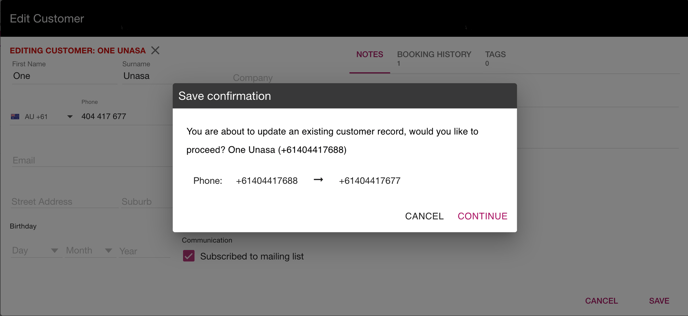
Update when only email address exists
Changes can be saved. Save confirmation appears.
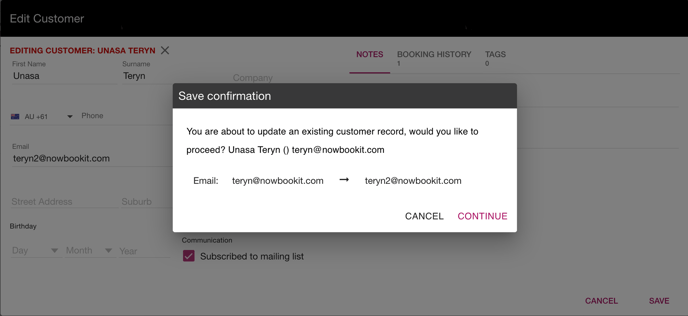
Update when phone number and email address exists
Changes can be saved. Save confirmation appears.
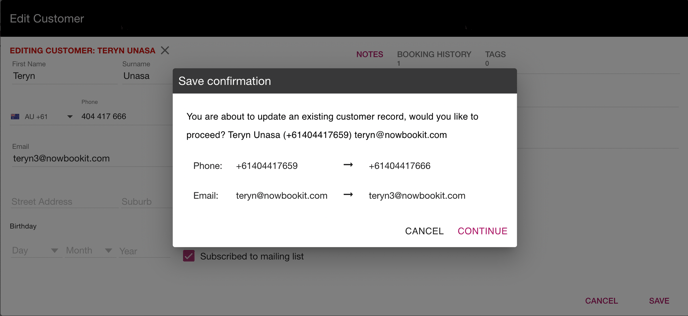
Editing a customer - invalid data
Update when only phone number exists
Change can not be saved. Data needs to be corrected.
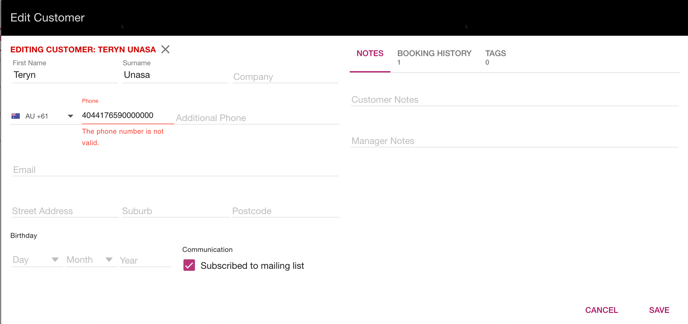
Update when only email address exists
Change can not be saved. Data needs to be corrected.
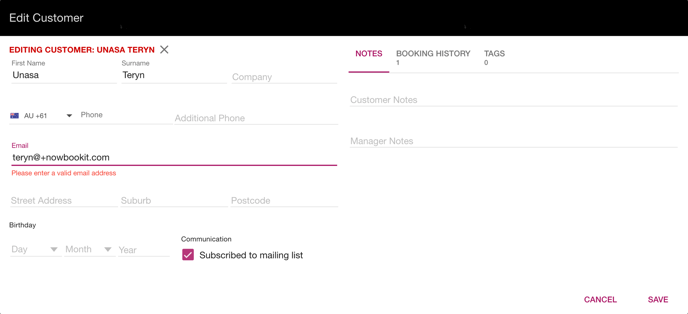
Update when phone number and email address exists
Changes can not be saved. Data needs to be corrected.
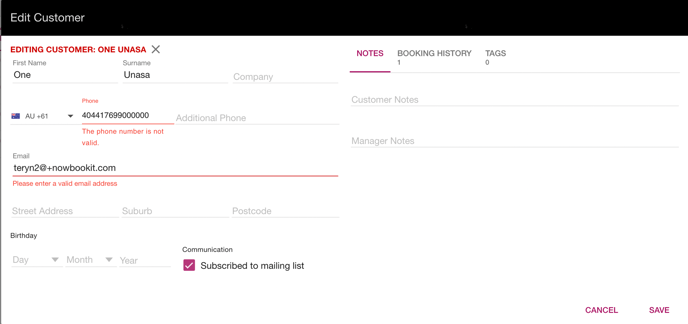
Editing a customer - deleting data
Remove phone number when email address exists (or vice versa)
Changes can not be saved. Amend data.
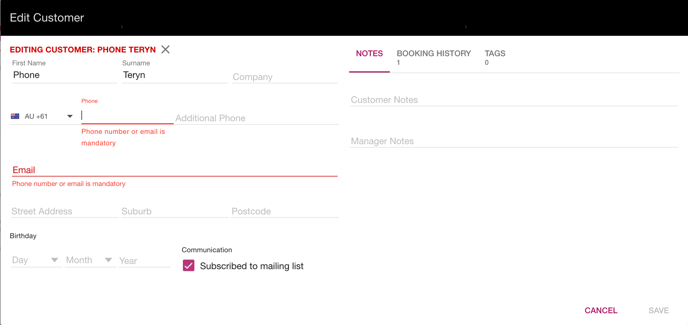
Remove phone number or email address when only one exists
Phone number or email is required to save changes.

Remove phone number and email address
Phone number or email is required to save changes.
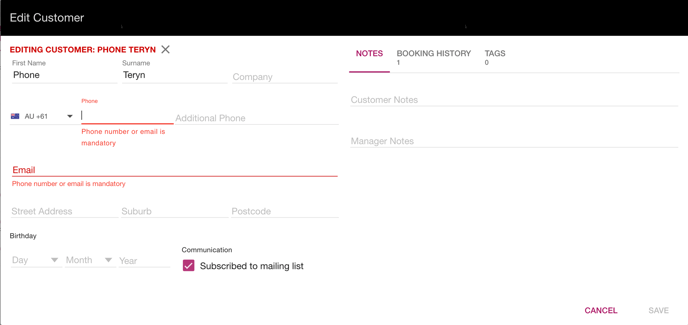
Summary of editing a customer
Summary of outcomes depending on the validity of data entered. This will cover bookings with or without payments.
|
PHONE NUMBER |
EMAIL ADDRESS |
OUTCOME - CUSTOMER |
NOTES |
|---|---|---|---|
|
VALID |
NOT EDITING |
UPDATED |
SAVE CONFIRMATION APPEARS |
|
NOT EDITING |
VALID |
UPDATED |
SAVE CONFIRMATION APPEARS |
|
VALID |
VALID |
UPDATED |
SAVE CONFIRMATION APPEARS |
|
NOT VALID |
NOT EDITING |
CAN NOT SAVE |
SAVE BUTTON DISABLED |
|
NOT EDITING |
NOT VALID |
CAN NOT SAVE |
SAVE BUTTON DISABLED |
|
NOT VALID |
NOT VALID |
CAN NOT SAVE |
SAVE BUTTON DISABLED |
|
DELETED |
VALID |
CAN NOT SAVE |
SAVE BUTTON DISABLED |
|
VALID |
DELETED |
CAN NOT SAVE |
SAVE BUTTON DISABLED |
|
DELETED |
NO DATA |
CAN NOT SAVE |
SAVE BUTTON DISABLED |
|
NO DATA |
DELETED |
CAN NOT SAVE |
SAVE BUTTON DISABLED |
|
DELETED |
DELETED |
CAN NOT SAVE |
SAVE BUTTON DISABLED |
Payment confirmation - valid data
Update when only phone number exists
Changes can be saved.
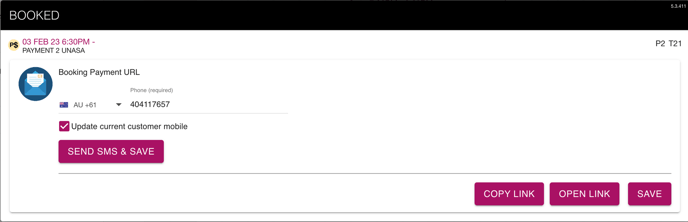
Update when only email address exists
Changes can be saved.
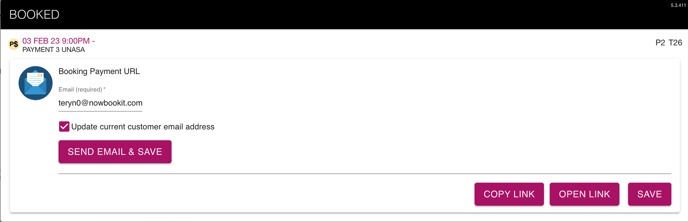
Update when phone number and email address exists
Changes can be saved.
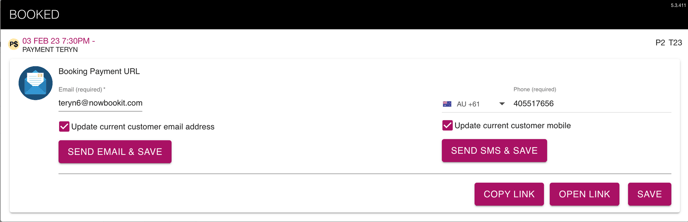
Payment confirmation - invalid data
Update when only phone number exists
Changes can not be saved.
Update when only email address exists
Changes can not be saved.
Update when phone number and email address exists
Changes can not be saved.
Payment confirmation - deleting data
Remove phone number when email address exists (or vice versa)
Changes can not be saved. Amend data.
Remove phone number or email address when only one exists
Phone number or email is required to save changes.
Remove phone number and email address
Phone number or email is required to save changes.
Summary of payment confirmation
Summary of outcomes depending on the validity of data entered. This will cover bookings with or without payments.
|
PHONE NUMBER |
EMAIL ADDRESS |
OUTCOME - CUSTOMER |
NOTES |
|---|---|---|---|
|
VALID |
VALID |
UPDATED |
|
|
INVALID |
VALID |
CAN NOT SAVE PHONE NUMBER |
|
|
NO DATA |
VALID |
UPDATED |
|
|
VALID |
NO DATA |
UPDATED |
|
|
VALID |
INVALID |
CAN NOT SAVE EMAIL ADDRESS |
|
|
INVALID |
INVALID |
CAN NOT SAVE |
|
|
NO DATA |
INVALID |
CAN NOT SAVE |
|
|
INVALID |
NO DATA |
CAN NOT SAVE |
|
|
DELETED |
VALID |
CAN NOT SAVE |
|
|
VALID |
DELETED |
CAN NOT SAVE |
|
|
DELETED |
INVALID |
CAN NOT SAVE |
|
|
INVALID |
DELETED |
CAN NOT SAVE |
|
|
DELETED |
NO DATA |
CAN NOT SAVE |
|
|
NO DATA |
DELETED |
CAN NOT SAVE |
|
|
DELETED |
DELETED |
CAN NOT SAVE |
|
Payment confirmation - valid data
Update when only phone number exists
Changes can be saved.
Update when only email address exists
Changes can be saved.
Update when phone number and email address exists
Changes can be saved.

Payment confirmation - invalid data
Update when only phone number exists
Changes can not be saved.
Update when only email address exists
Changes can not be saved.
Update when phone number and email address exists
Changes can not be saved.
Update one valid and one invalid when phone number and email address exists
Only changes to valid entry will be saved.
Payment confirmation - deleting data
Remove phone number when email address exists (or vice versa)
Changes can not be saved. Amend data.
Remove phone number or email address when only one exists
Phone number or email is required to save changes.
Remove phone number and email address
Phone number or email is required to save changes.
Summary of payment tab
Summary of outcomes depending on the validity of data entered. This will cover bookings with or without payments.
|
PHONE NUMBER |
EMAIL ADDRESS |
OUTCOME - CUSTOMER |
NOTES |
|---|---|---|---|
|
VALID |
VALID |
UPDATED |
|
|
VALID |
NO DATA |
UPDATED |
|
|
NO DATA |
VALID |
UPDATED |
|
|
VALID |
INVALID |
UPDATE ONLY PHONE NUMBER |
|
|
INVALID |
VALID |
UPDATE ONLY EMAIL ADDRESS |
|
|
INVALID |
NO DATA |
CAN NOT SAVE |
|
|
NO DATA |
INVALID |
CAN NOT SAVE |
|
|
INVALID |
INVALID |
CAN NOT SAVE |
|
|
DELETED |
VALID |
CAN NOT SAVE |
|
|
VALID |
DELETED |
CAN NOT SAVE |
|
|
DELETED |
NO DATA |
CAN NOT SAVE |
|
|
NO DATA |
DELETED |
CAN NOT SAVE |
|
|
DELETED |
DELETED |
CAN NOT SAVE |
|
‘Do not send emails or SMS’ - configuration
-
If SMS is not set up then the tick box will be called ‘Do not send emails’
-
If SMS is set up then the tick box will be called ‘Do not send emails or SMS’
-
By default the tick box will be unticked
‘Do not send emails or SMS’ - on booking
Create a new booking - ‘Do not send emails or SMS’ ticked
When booking is created no emails or SMS will be sent to the customer. This includes all email templates and SMS templates.
Create a new booking - ‘Do not send emails or SMS’ not ticked
When booking is created email and/or SMS will be sent to the customer.
Edit a booking - ‘Do not send emails or SMS’ ticked
-
The ‘Do not send emails or SMS’ tick box will appear on the Summary tab.
-
The ‘resend SMS confirmation’ and ‘Resend email confirmation’ will be disabled.
-
If the tick box is unticked - the emails and SMS will not be sent in retrospect
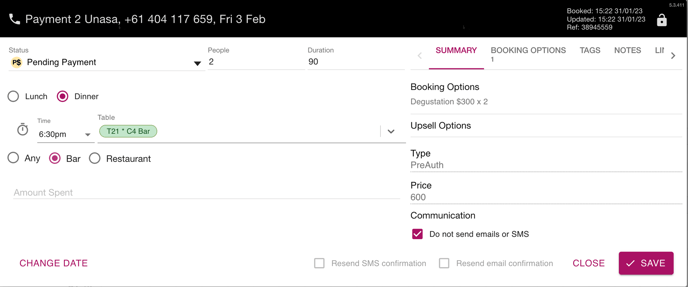
Edit a booking - ‘Do not send emails or SMS’ not ticked
The ‘Do not send emails or SMS’ tick box will appear on the Summary tab.
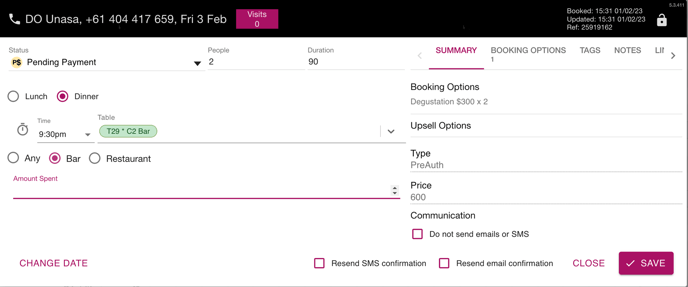
‘Do not send emails or SMS’ - payment confirmation
‘Do not send emails or SMS’ ticked
The ‘Send email & Save’ and or the ‘Send SMS & Save’ buttons are disabled.
‘Do not send emails or SMS’ not ticked
The ‘Send email & Save’ and or the ‘Send SMS & Save’ buttons are not disabled.
‘Do not send emails or SMS’ - payment tab
‘Do not send emails or SMS’ ticked
The ‘Send email’ and or the ‘Send SMS’ buttons are disabled.
‘Do not send emails or SMS’ not ticked
The ‘Send email’ and or the ‘Send SMS’ buttons are not disabled.
Summary of ‘do not send emails and SMS’
Summary of outcomes depending on whether ‘do not send emails and SMS’ is ticked or not. This will cover bookings with or without payments.
|
SCENARIOS |
'DO NOT SEND…' TICKED |
‘DO NOT SEND…’ NOT TICKED |
|---|---|---|
|
Create booking |
No emails and/or SMS sent |
Emails and/or SMS sent |
|
Edit booking |
‘Resend…' buttons disabled |
‘Resend…’ buttons enabled |
|
Payment confirmation |
‘Send…’ button disabled |
‘Send…’ button enabled |
|
Payment tab |
‘Send…’ button disabled |
‘Send…’ button enabled |
%20Dark%20Background.png?width=100&height=75&name=Now%20Book%20It%20Logo%20Mono%20(Horizontal)%20Dark%20Background.png)