Drag Tables
Explaining how to easy click and drag to move tables
The ability to now drag joined tables has been introduced to NBI.
There is new logic that has been introduced in to the system due to this, so the below guide is to explain the logic changes, as well as how the new features works.
To drag a join table:
When a table is joined either via the layout joins or via a manual join, the Group Drag' tick box is on by default.
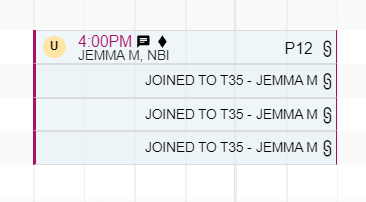
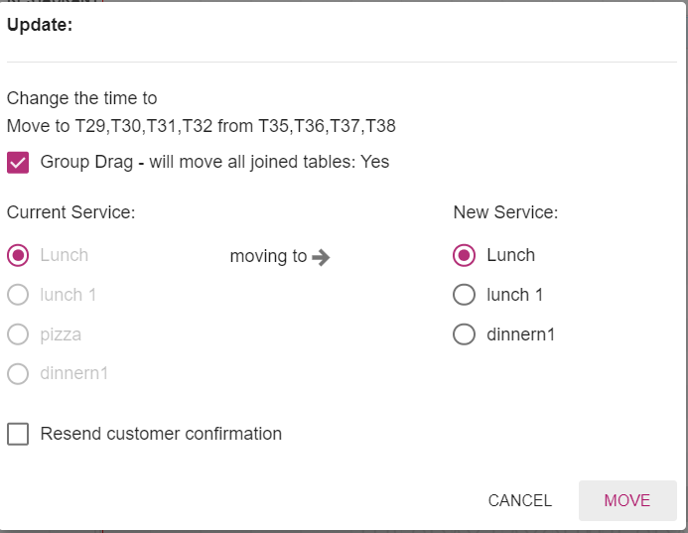
When the Group drag box is selected, all tables in the join will be moved to the new group of tables shown below.
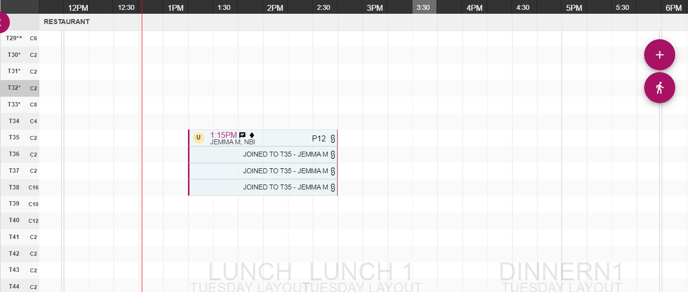


Tables will be dragged as a group ONLY when there is availability on all tables that you attempt to drag them to and the tables must be in a consecutive order. Meaning 1 table in the time line grid stacked on top of each other, as they move as a block of tables.

The group drag logic will also assess the tables on drag and will select the correct amount of tables needed in relation to the PAX of the booking.
eg. I have a table join on a booking of 12 people, consisting of 5 tables with the capacity of 4,2,2,2,2
I am then moving this to different tables as a group, so if these other tables were the next 5 in the grid timeline that have a capacity of 6,4,2,9,11.
when I drag the booking to these tables, the table drag will then realise that due to configuration in table layouts and Pax of the booking, that it no longer requires 5 tables, but now can only use the first 3 and truncate the booking to just use the tables with pax 6,4,2
see example screen shots below:



If the table layout that the user is trying to drag the booking to, doesn't meet the requirements of the booking
eg. The 5 tables that the user is moving to, doesn't meet the Pax requirements then the booking will show the Pax in red to alert the customer.
The user will need to add additional tables to the join - this will not expand the booking to allocate more tables than the original booking was assigned.

Single table Drag:
The group drag tick box can be deselected to drag a single table at time, this will still keep the join, as you can be seen below, but will only drag a single table from that join to another table.
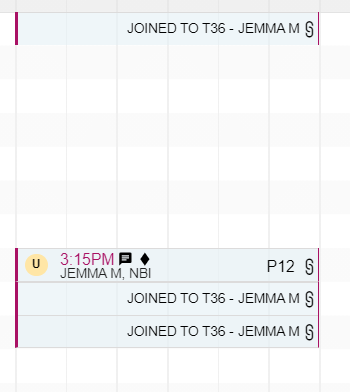
Enabling group drag again after moving a single table, will allow the tables to be dragged as one entity again.
So if you deselect group drag like above and then reselect it again and drag the booking again to somewhere else in the timeline, you will see that they are dragged as one entity again.
Dragging a single table shown below- as I have deselected the group drag function.
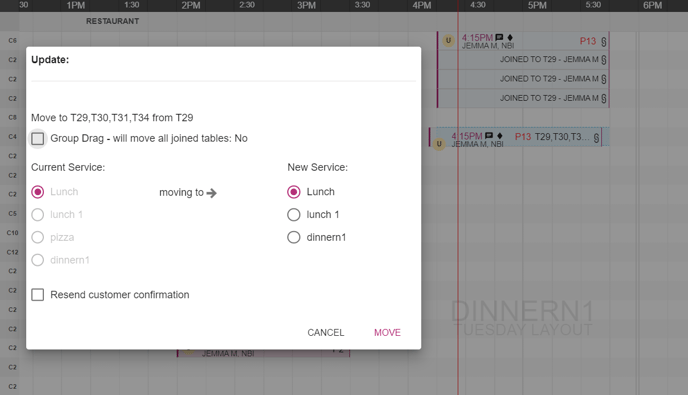

Now dragging another table and I will reselect the group drag function
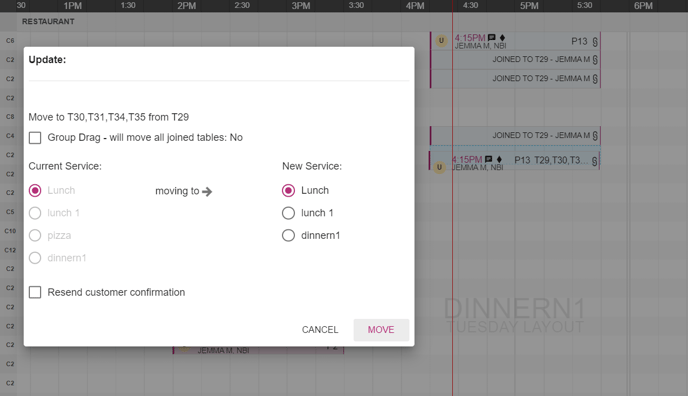

Dragging as a group, when tables are not all available or across different sections:
If the user is trying to drag a booking consisting of joined grouped tables, to a location on the timeline to an area when not all tables are available (eg its overlapping a single table or another join) OR you are trying to drag the tables across sections, you will see the below alerts in the UI.
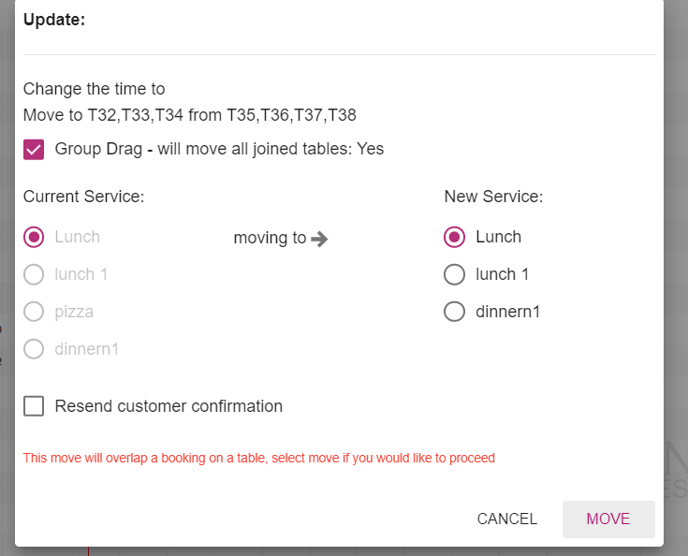
The user will then confirm by selecting move or hit cancel.
For tables across sections the user will be presented with the below alert and will not be able to proceed with the move and the move button will be deactivated.
Once the group drag is deselected the move button will be reactivated and allow a single table drag.
You cant do group drags with tables across 2 different sections - it is only the one section as the layouts dictate.
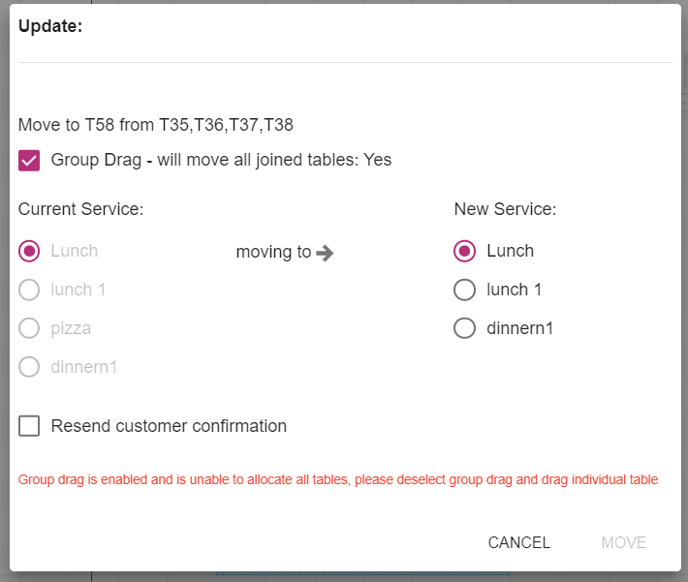
SWAP:
Swap functionality will only operation on a joined table (2 or more tables) and another booking that consists of single table.
The logic with this is to move the single table off from a required table to move the joined table.
This will select the best match table out of the joined tables to place the single table on to based on pax.
Swap doesn't currently work with swapping a joined table with another joined table.
%20Dark%20Background.png?width=100&height=75&name=Now%20Book%20It%20Logo%20Mono%20(Horizontal)%20Dark%20Background.png)
