Duplicate a layout
How to duplicate a layout
Creating alternate layouts for special events or different services can be acheived by Duplicating a layout. To duplicate a layout in Now Book It, follow these steps:
- Go to the Restaurant Diary and open Settings > Layouts.
- Find the layout you want to duplicate. On the right (next to the trash can icon), select the Duplicate Icon. This will instantly copy your layout.
- You can now rename the layout, change its section, or update the tables as needed.
- After making changes, remember to Save the layout.
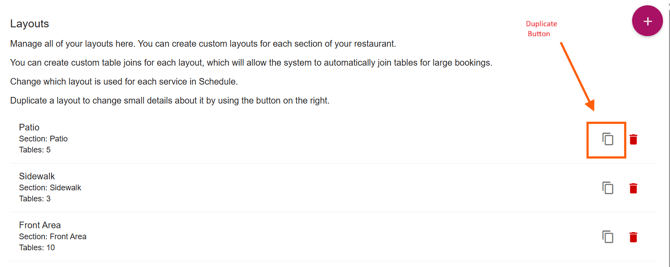
You can now choose to apply this modified layout to an event of service. To do this:
For Services:
- Navigate to your Diary Settings / Day of the Week / Schedule
- Click on the down arrow next to the service
- Select the 'Sections and Layouts' tab
- Choose the layout you want to use for the service
- Click Save
For Events:
- Go to the Event setup and select the "Sections & Layouts" tab when creating or editing your event.
- Choose the layout you want to use for that event. This allows you to have a unique floorplan for special occasions.
- Save and confirm your event settings. The chosen layout will apply only for the event's duration and will override the default for relevant sections/tables.
Please note; When viewing an event or service using a modified layout in the diary, the section will show as pink. Simply click anywhere within this area to reveal the duplicated layout.
%20Dark%20Background.png?width=100&height=75&name=Now%20Book%20It%20Logo%20Mono%20(Horizontal)%20Dark%20Background.png)