Event Troubleshooting
Here are a few troubleshooting tips to check for if you come across roadblocks when creating an event in Now Book It.
1. You have created the event but it's not showing on your booking widget.
- In your event, click on the Settings tab and scroll to the bottom to the toggle that is labelled Allow in online booking system, and ensure this toggle is turned ON
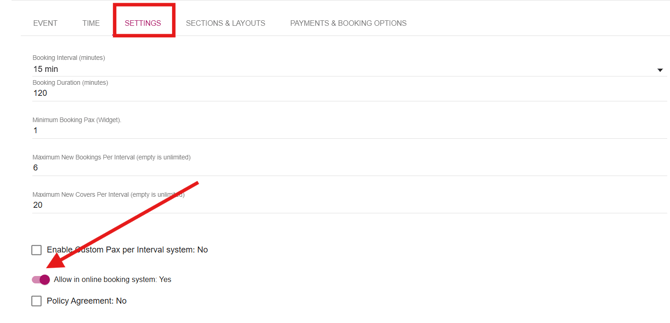
2. You have created your event, but when you try to book through the widget, it is giving a message that there is no times available and you're not able to book.
There are a few things to check here.
- Sections & Layouts: You will need ensure that the layout you've selected for the event is one that is bookable via the widget, which means the Layout will need to have the tables within it listed as Available: All.
To check your layout(s) that you have allocated to the event, head to your Settings and then click on Layouts, and ensure your Layout is Available: All. Tables that are listed as Diary Only are only available for you as the venue to book, not the customer via the booking widget.
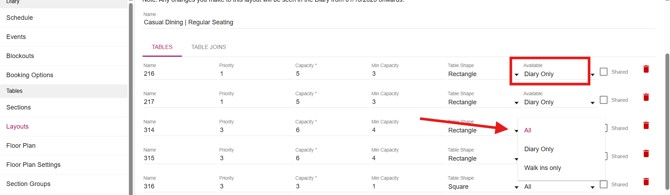
- You will also need to ensure that the layouts you have allocated to the event will accommodate the capacities you are wanting to allow for the event as well.
Eg: if you are wanting to allow a booking of 10, ensure you have capacity within your table configurations and Table Joins. For guidance in setting up Table Joins, click here.
- Check for any blockouts. A blockout will appear in your Diary like so:
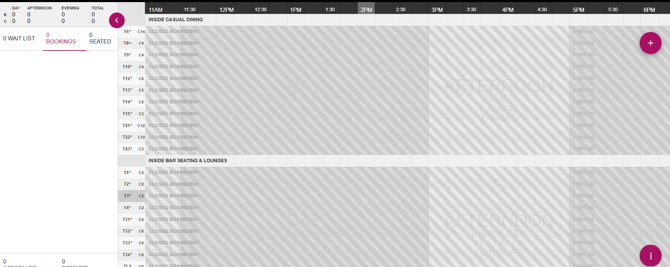
To remove a blockout, you'll find this article helpful in explaining the steps on removing it.
3. You have created your event with a payment attached, and when trying to make payment, a customer is receiving an error message.
- Ensure you have a Stripe account set up and integrated with Now Book It. Stripe is a payment gateway that securely processes online transactions and integrates with the booking system. Without a Stripe account, you are not able to take payments.
For further guidance on how to set up your Stripe account, you can find that here
4. You have checked all of the above is correct, but the booking widget is still giving a message that there are no tables available.
- This could be caused by a setting in your Admin page here:
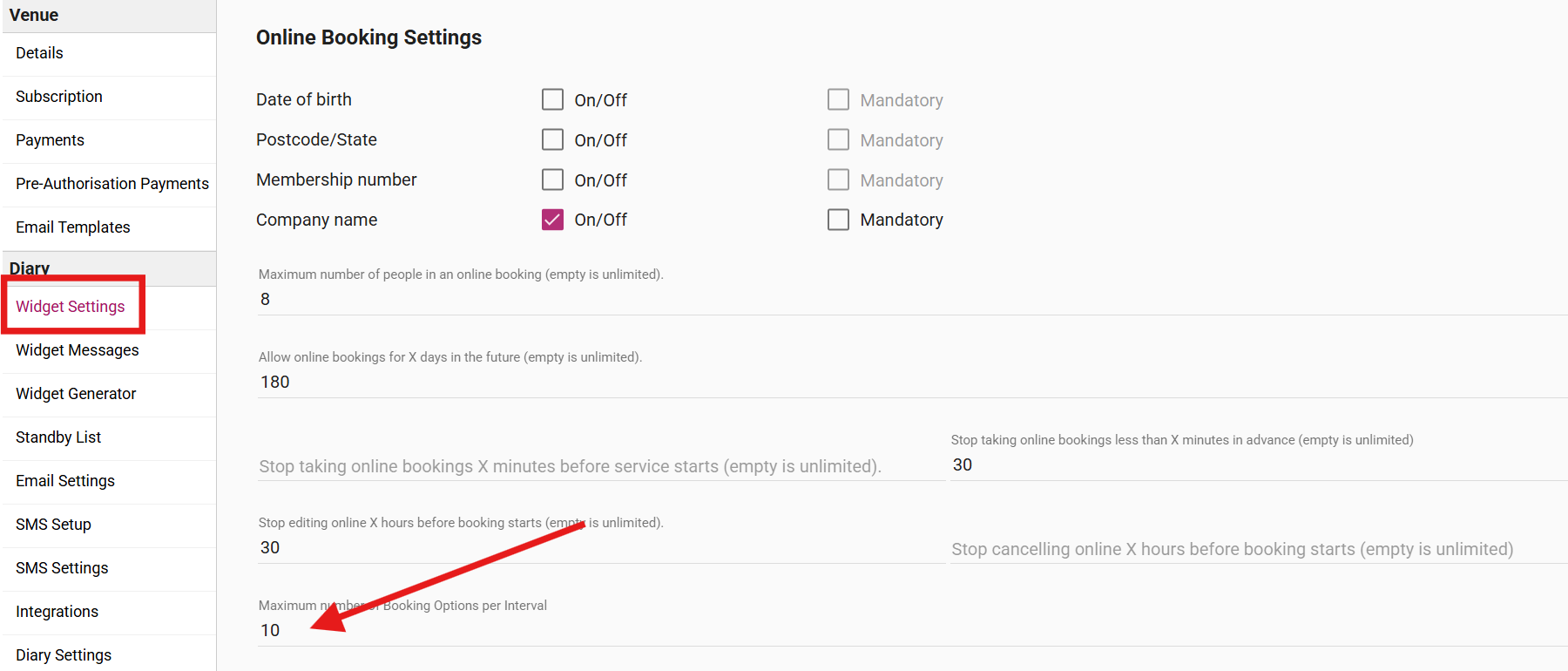
If there is a figure in the Booking Options per Interval field, this will cause a No Times Available message to appear. Simply delete, scroll to the bottom and click Save.
Refresh your event booking URL and this should now show available times to book.
%20Dark%20Background.png?width=100&height=75&name=Now%20Book%20It%20Logo%20Mono%20(Horizontal)%20Dark%20Background.png)