Function Tracker Integration
How to Set Up Your Function Tracker Integration
To add the integration between Function Tracker and Now Book It, please follow the API set up video located inside of your Function Tracker software under Admin >Third party integrations > Now Book It.
Download this guide from the Function Tracker team to assist with set up.
Set up Sections, Tables and Statuses between Function Tracker and Now Book It:
Once you have completed the API set up, all of the Sections, Tables and Statuses you have in Now Book It will now available for mapping in your Function Tracker software.
Watch the video for a quick walkthrough:
Things to note before you start mapping:
This integration depends on opening hours you've set in your Now Book It (NBI) diary. That will determine what services and sections you have available for Function Tracker to place the event in to.
-
You can not place events into the NBI Diary outside of your service hours - eg. If your venue operates between 9am and 10 pm then you will not be able make an event for outside of these hours.
-
If your sections and tables are not available for the day and are part of a running service for the day of the event, avoid adding these into the NBI diary. This is because the diary sees these as unavailable and will result in conflicts or events not being allocated correctly to a table and section.
If your venue has a number of different sections and services that they offer throughout the week in Now Book It, ensure that you have these info on hand before mapping:
-
Service operating hours in your diary
-
Sections and tables allocated to these service and days
This will ensure an easier setup experience.
For simple set ups:
If your venue is only using one service and space for events, then your set up will need to be inline with the following.
In this example the venue only has one function/event space allocated in NBI diary, this service is not available for restaurant reservations (in the widget) and only available in the diary, with its own dedicated section for events and functions.
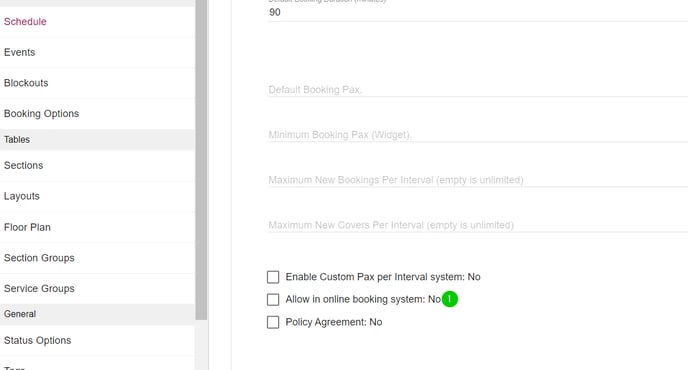
They have their service for Dinner for all reservations from 5:00pm until 10:30pm and they have a service for Functions and Events 9:30am until 11:00pm

Functions and events is only using one section that is allocated solely for this purpose and no other service is using this area.

Dinner is using all other available sections for reservations

Your set up in Function Tracker would need to therefore be based around this info and be mapped accordingly like below.
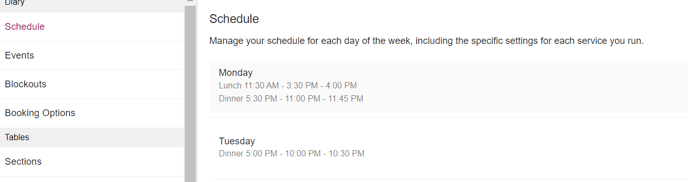
For complex set ups:
If you venue is using shared spaces for reservations, as well as events then the set up will need to be in line with the following.
In this example the venue has Monday and Tuesday operating at different times and offering different services.

The Lunch service from 11:30am until 4:00pm only has 2 sections available to it during these hours.
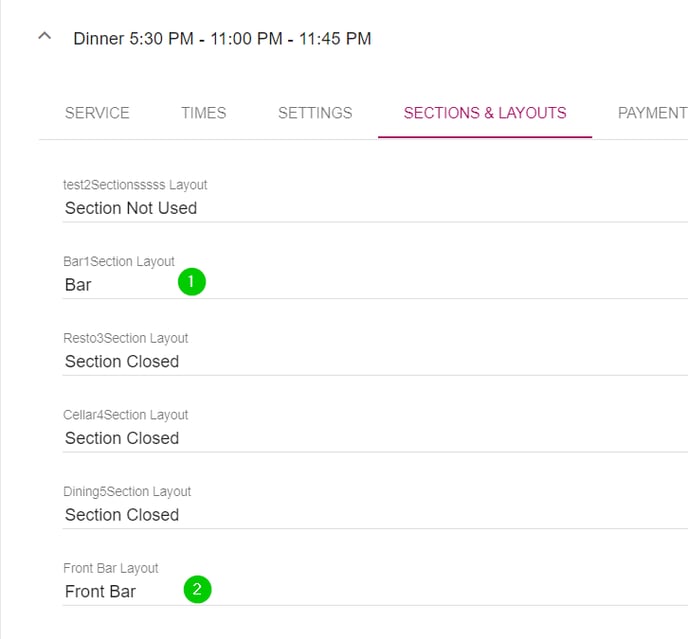
The Dinner service for the same day runs from 5:30 pm until 11:45 pm and has another 2 different sections available to it during these hours.
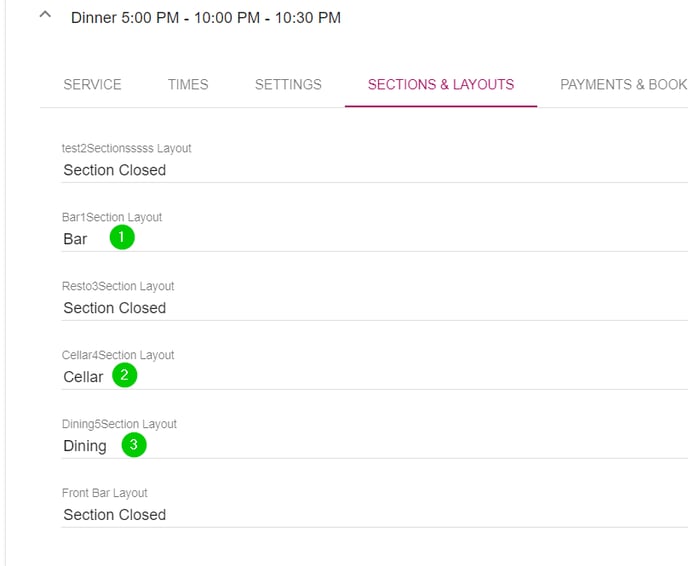
Tuesday only offers a Dinner service for this day from 5:00pm until 10:30pm and has 3 different sections available to it during these hours.
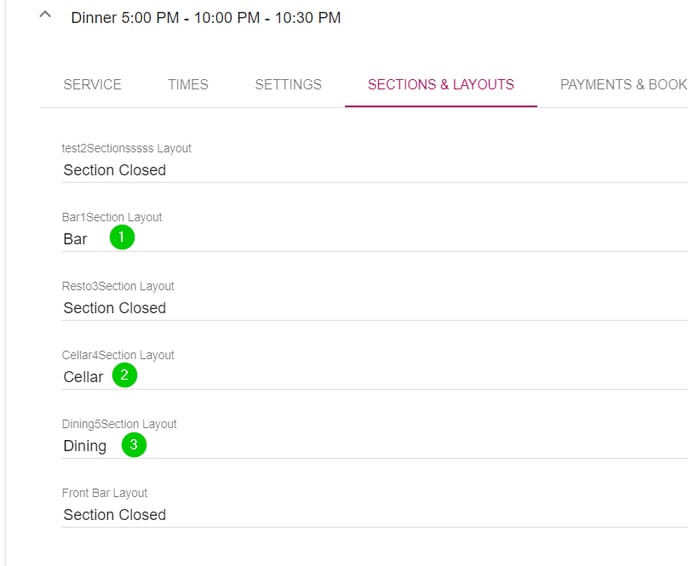
Your set up in Function Tracker would need to therefore be based around this info and be mapped accordingly like below.
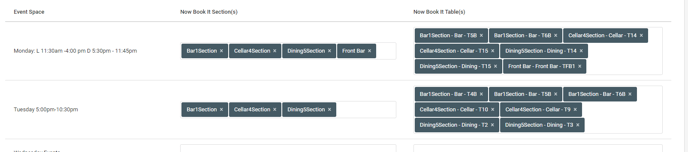
With the knowledge of your service hours and which sections and tables are available, you then can make events in your NBI diary.
In both scenarios, making an event outside of these hours or in to sections that are not available during their operation hours will not work.
Your sections must be available and must be with in the hours of operation.
Eg.
- You cannot start an event on Monday at 4:30 as you are not operational at this time.
- You should not add in FT mapping Front Bar on a Tuesday and populate events in to the NBI diary, as this is not used by the service running that day.
How Function Tracker works in Now Book It:
Functions in the diary:
Function Tracker is the source of truth for all Functions created in the NBI Diary.
This means that all edits should be made with in Function Tracker - as any edits made in NBI diary will not be synced and updated in Function Tracker.
Once you have completed the mapping process above, you are ready to start pushing data to your Now Book It system.
When you created a Function inside Function Tracker for a specific date, you will see the sections you have mapped appearing like below - in the Event Space.
These can be edited and updated from instead the Function from Function Tracker:
Edit Space:

Edit Status:
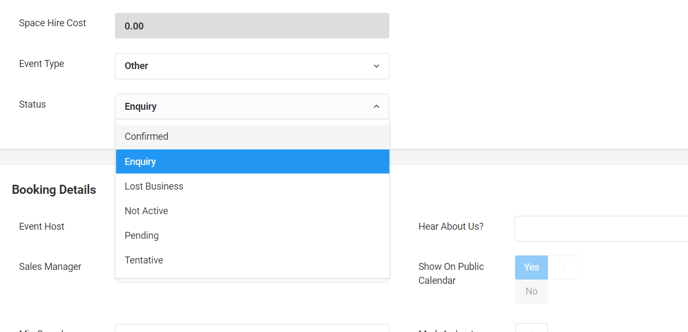
Edit Tables:
If you map a section with all its tables available to Function Tracker - you will need to amend the tables assigned to each of the events with in the space and assign the tables, sections to each of the functions.
Function Tracker will use all the tables for a function if you use the whole section, so you will need to add the tables accordingly to each function.
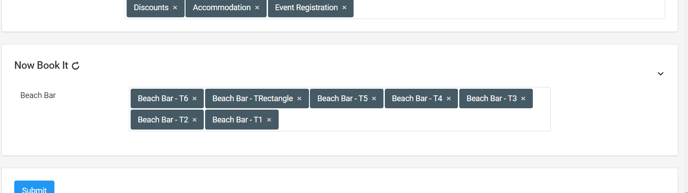
Functions when created will appear in the NBI Diary like below - for easy identification they are the Function Tracker blue.
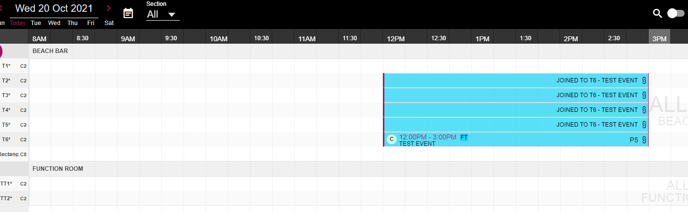
For quick visibility in the NBI overview menu, you will also see the functions created from Function Tracker in blue.
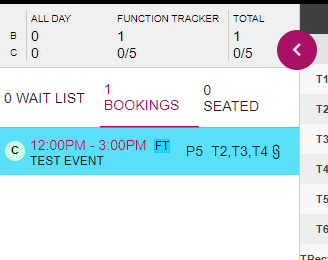
Function Tracker functions will also appear in the top of the booking overview of the diary showing you the number of Functions and total of Pax across them all.
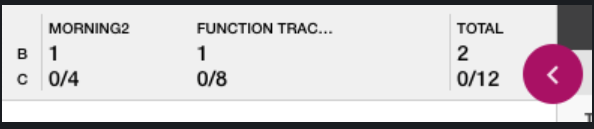
Function bookings that appear in the NBI diary:
By default all Functions that come across from Function Tracker will be locked, as these should be managed from inside the Function Tracker software for any updates.
If you open the Function Tracker Event, the Padlock in the top right corner of the Function, which will be in the locked position. This lock stops all edit functionality in the diary. As mentioned earlier, any edits made in the diary will not make their way back to Function Tracker and will exist only in the NBI diary.
Status can not be changed via Now Book It at any time and this will always be locked.
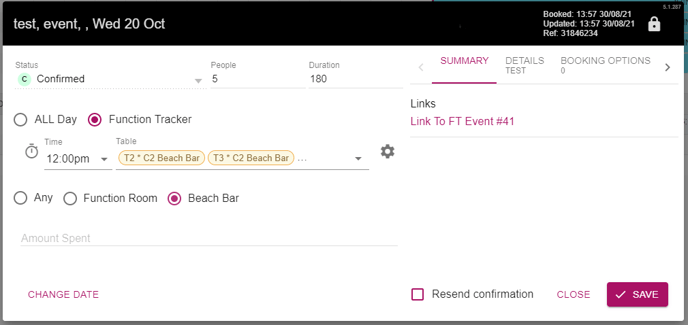
When you choose to unlock this Function in the diary this message will appear as a reminder.
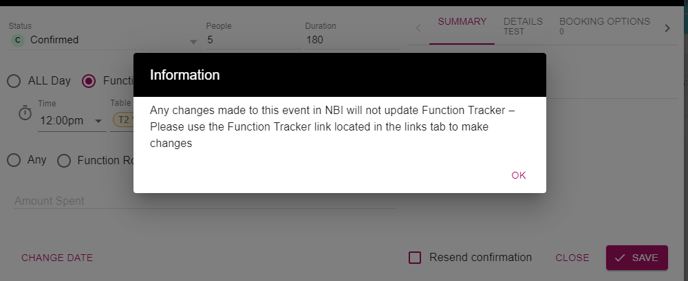
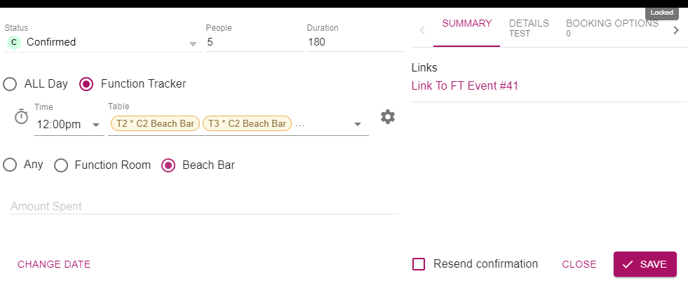
Another option is go to the links area and click the link below.

This will then open that specific function in Function tracker and can be edited from there.
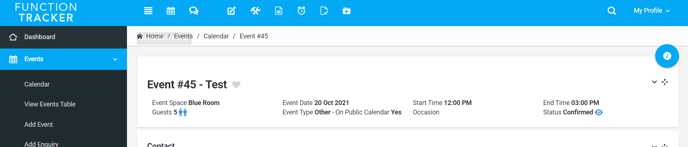
All functions that are created in Function Tracker will also be added to a service called Function Tracker, as you can see below:
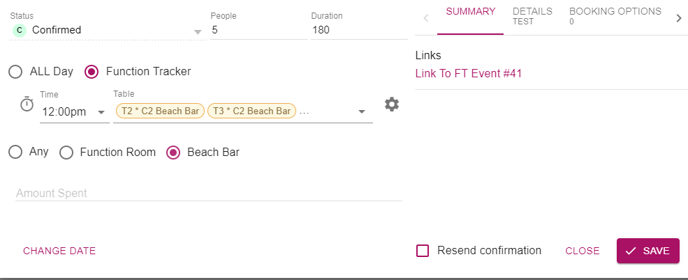
The Runsheet:
Function Tracker functions are also visible from the Runsheet view in NBI.
The Method will show as FT = Function Tracker
The Service will show as Function Tracker
The Statuses will reflect that from what has been pushed over from Function Tracker
The Links are also available here and can be clicked on to open the specific function in side Function Tracker.
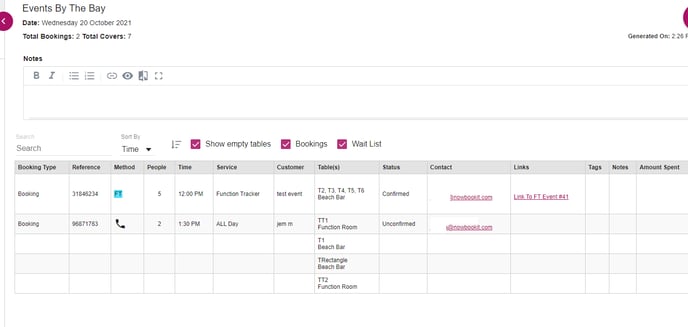
Recurring Function:
In Function Tracker, you can create a recurring function that will appear in NBI for the select cycle you want to run.
When creating the Function in Function Tracker - the final page before submission will present this:
Select the schedule and the recurrence
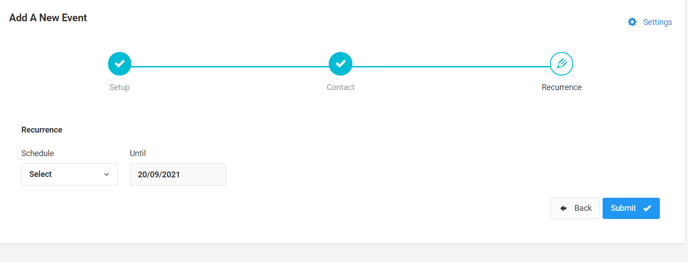
Then select Submit
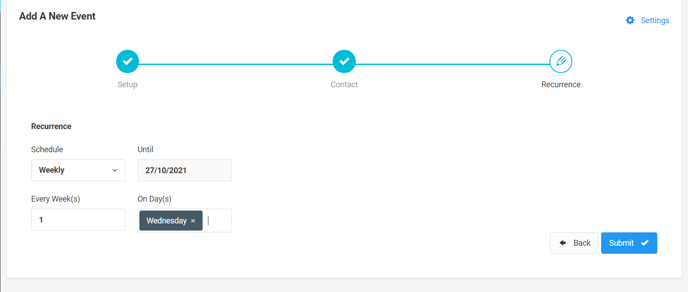
The recurring function will now appear to the selected time period and date inside NBI.
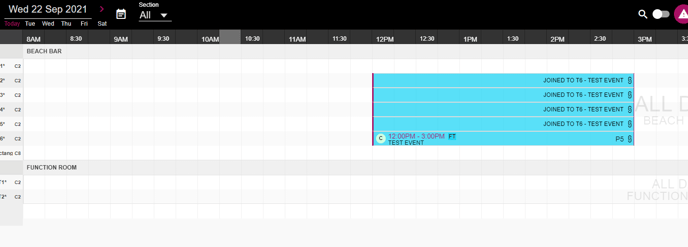
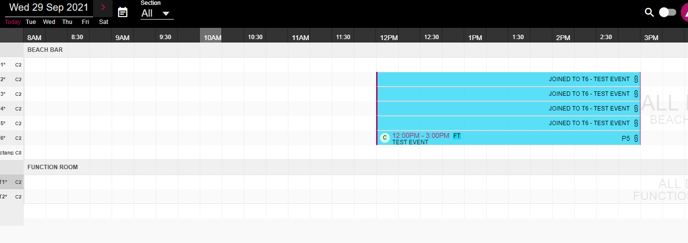
Functions in multiple sections:
If you create a function, that you want to take up sections in NBI you can add these in Function Tracker when you create the function.
When you add a new Function, go to event space - add the additional spaces you require
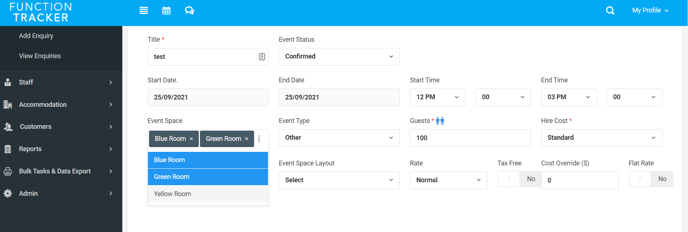
Fill out the additional details in Function Tracker until you get to this tab.
From here you can split the guests amongst different sections if you wish which will populate NBI with 3 bookings - 1 per section with the guest count against each of the bookings as defined here.

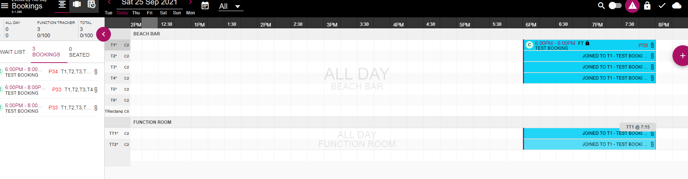
You can also chose not to split the guests in the sections like below
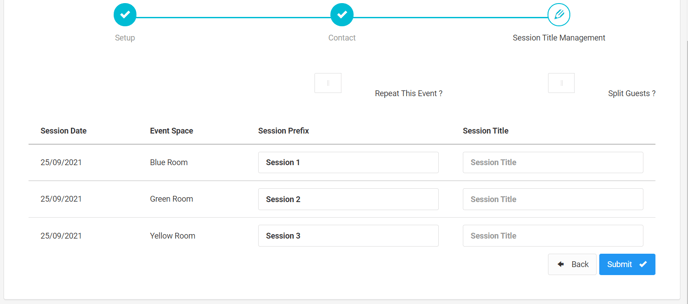
This will then create 3 bookings - one for each section with 80 pax in each
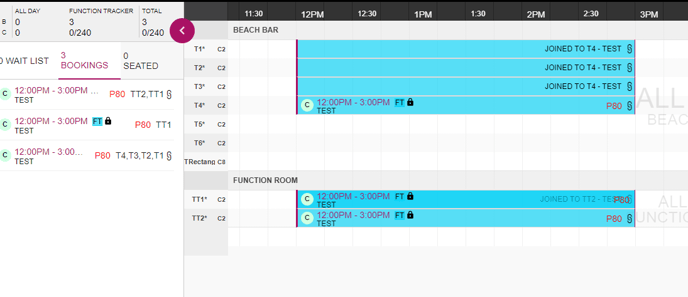
%20Dark%20Background.png?width=100&height=75&name=Now%20Book%20It%20Logo%20Mono%20(Horizontal)%20Dark%20Background.png)