Gift Cards - Redeem and Export
How to redeem or export gift cards from your account
HOW TO REDEEM A GIFT VOUCHER
-
Take note of the last 4 digits of the restaurant gift card featured on the left hand side of the voucher
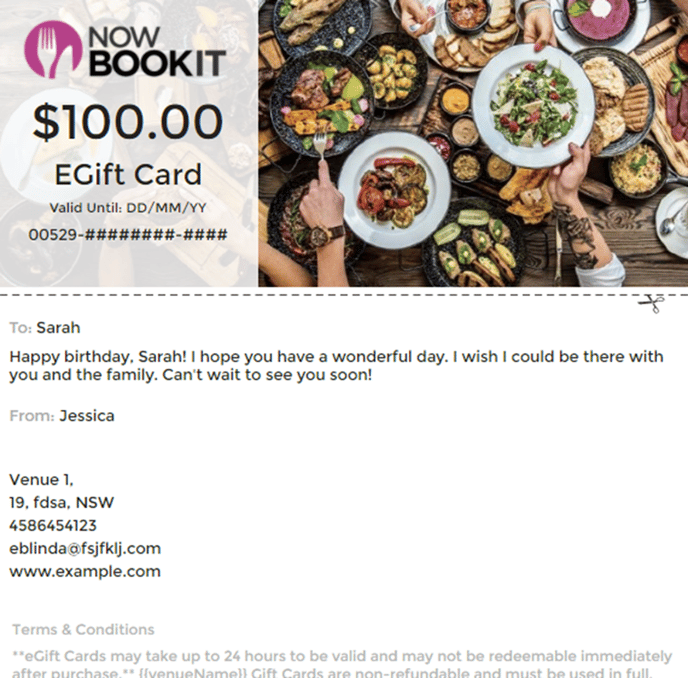
2. Go to Now Book It Admin Page and select your venue. Scroll down to the “Management” tab under “Gift Cards” on the left hand side to view all your venues gift cards.
3. You can access the Gift Cards from the diary page by clicking the “Gift Card” button in the top right hand corner of the Diary Page. This will then also bring up the “Gift Card Management” page.
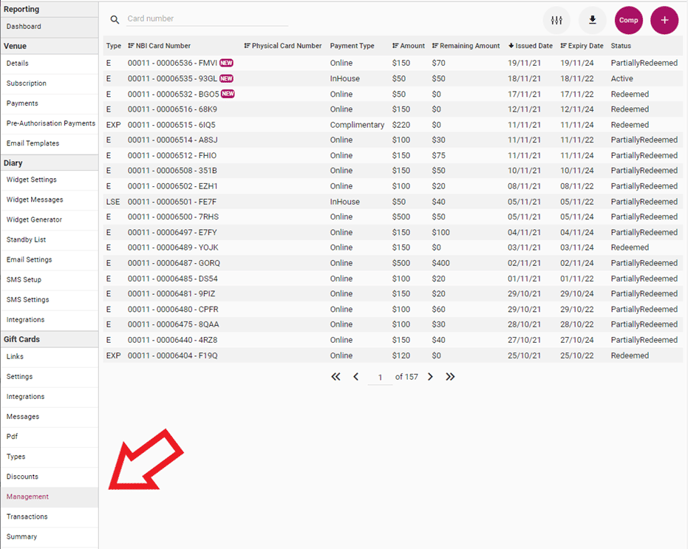
4. Enter the last 4 letters and numbers from the Gift Voucher into the Card Number search bar
5. Click into the correct Gift Voucher to open it
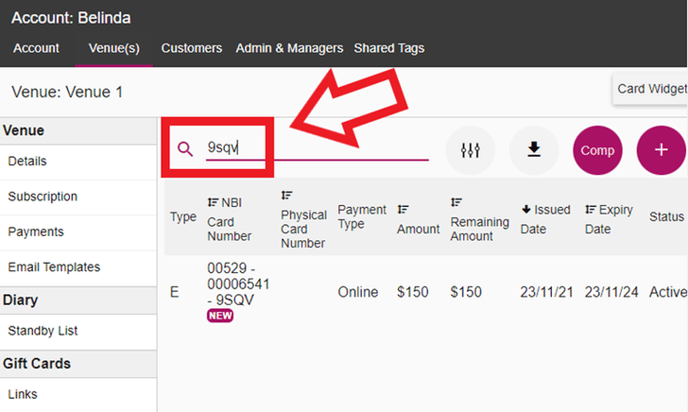
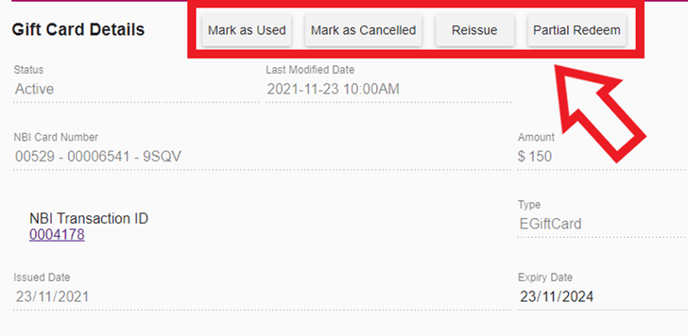
6. Select the action you would like to complete:
• Mark As Used
A popup will appear with the card details displayed - check the details are correct and then select ‘Use Card’. If the details are incorrect, you can select the ‘close’ button and go back to the management portal and select the correct card:
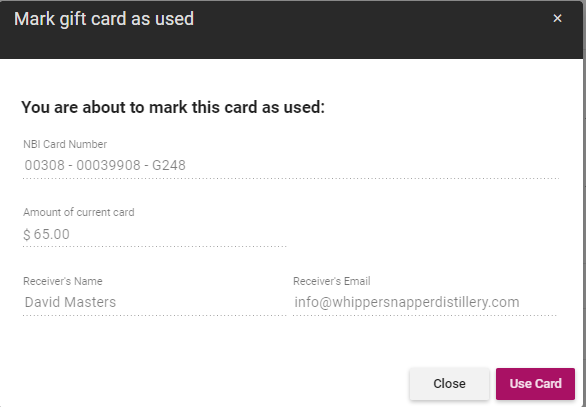
• Mark As Cancelled
A popup will appear with the card details displayed - check the details are correct and then select ‘Cancel Card’. If the details are incorrect, you can select the ‘close’ button and go back to the management portal and select the correct card:
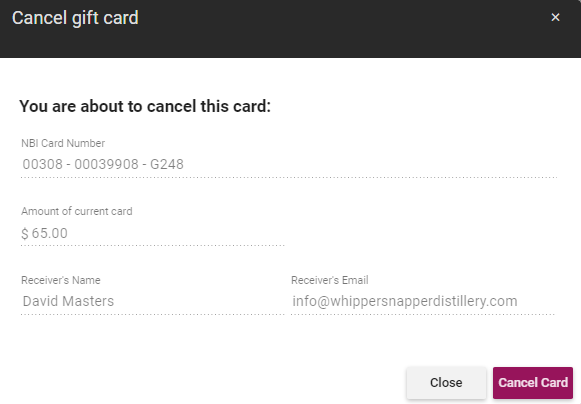
•Partial Redeem
A popup will appear with the card details displayed - check the details are correct, enter the partial redeem amount and then select ‘Redeem Card’. If the details are incorrect, you can select the ‘close’ button and go back to the management portal and select the correct card:
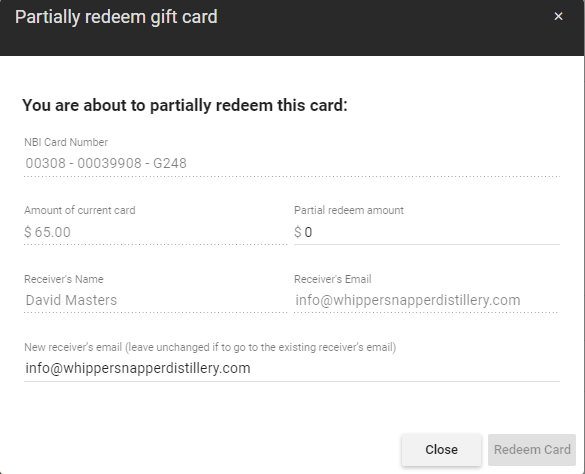
Note If you Partially Redeem the Gift Card, the recipient will receive an updated Gift Card with the new total amount. In the above popup, a new email address can be entered for the new card amount to be sent to.
-
Reissue
Giftcards can be re-issued if required.
GIFTCARD EXPORT
Venues are able to export giftcards within a certain date range to allow for reconciliation against other financial records.
-
In the Management portal, select the Filter button:

-
Two date options are available - Issue Date and Expiry Date
If Issue date is selected, the data which appears in the export relates to the date range entered only
If Expiry date is selected the data included in the export relates to the date range entered only
Use the Status, Type of Card and Payment type fields to further refine the export results
If no dates are entered then all giftcards will be returned in the export file
Example of data returned below:
|
Columns |
Using Issued date |
Using Expiry date |
|---|---|---|
|
Last Redeemed Date |
Latest date gift card was redeemed before the ‘end’ date |
Latest date gift card was redeemed |
|
Remaining Balance |
The remaining balance of the gift card as of the ‘end’ date |
The remaining balance of the gift card |
|
Redeemed Amount |
The amount redeemed on the gift card as of the ‘end’ date |
The amount redeemed on the gift card |
|
Redeemed Count |
The number of times the gift card has been redeemed as of the ‘end’ date |
The number of times the gift card has been redeemed as of the ‘end’ date |
|
Redeem History |
All history of gift card redemptions ignoring the ‘end’ date |
All history of gift card redemptions |
Example of GiftCard
Gift Card Amount: $200
Issued: 9/5/2020
Expiry: 9/5/2023
Start date entered on filter: 01/05/2020
End date entered on filter: 31/05/2022
Redeems on Gift Card:
$80 on 10/5/2020
$20 on 1/6/2021
|
Columns |
Using Issued date |
Using Expiry date |
|---|---|---|
|
Last Redeemed Date |
10/5/2022 |
1/6/2021 |
|
Remaining Balance |
$120 |
$100 |
|
Redeemed Amount |
$80 |
$100 |
|
Redeemed Count |
1 |
2 |
|
Redeem History |
80 - 10/5/2020 |
80 - 10/5/2020 |
%20Dark%20Background.png?width=100&height=75&name=Now%20Book%20It%20Logo%20Mono%20(Horizontal)%20Dark%20Background.png)