Lightspeed/Kounta POS – Gift Card Integration
The Lightspeed/Kounta POS integration allows your venue to redeem Now Book It gift cards directly through your POS. Once enabled, staff can process full or partial redemptions, split payments, and check gift-card balances in real time.

By the end of this guide, you’ll be able to:
-
Redeem full or partial gift-card amounts.
-
Split payments between gift cards and other payment methods.
-
Check remaining balances directly from Lightspeed/Kounta.
Prerequisites
Before you begin, please ensure the following:
- Your venue uses Lightspeed Kounta - O-Series with admin access to add-ons.
- The Gift Card Integration feature is enabled in your Now Book It account.
- If you’re unsure, contact Now Book It Support at help@nowbookit.com.
- You have activated Now Book It gift cards.
Limitations
Please note:
-
Top-ups and refunds are not currently supported through this integration.
-
All gift-card transactions are final once redeemed.
-
Gift-card balances can only be checked, not edited, from the POS.
Using the Integration
Redeem a Gift Card (Fully)
Use this process when the customer’s purchase equals or is less than the total value of the gift card.
-
Open the sale in Lightspeed Kounta POS.
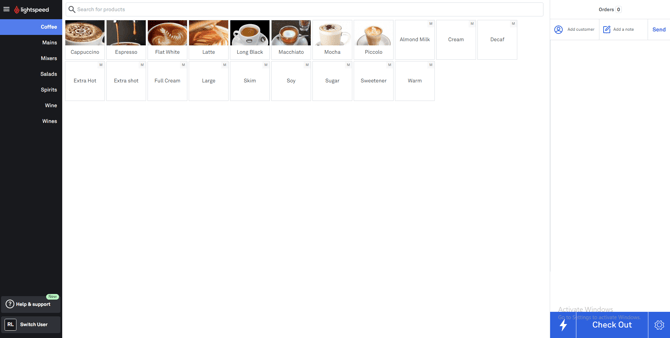
-
Select ‘Checkout’.
-
Select Now Book It Gift cards
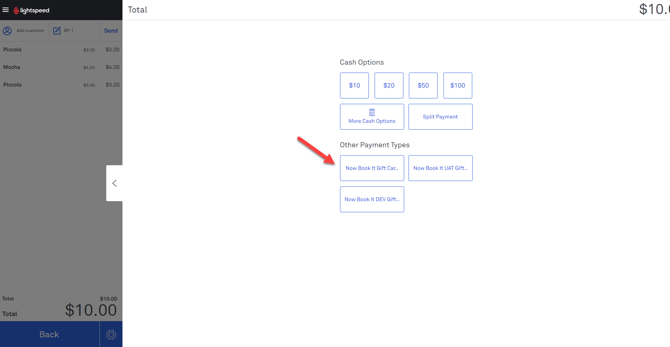
-
If the customer has the Gift card PDF use the Giftcard number provided on the Giftcard PDF either by:
-
Entering the Giftcard number in full (including “-”, ie 00151-00784513-TEST)
-
Enter the last 4 digits of the Gift card number
-
Scanning the barcode on the Gift card
-
- In Lightspeed, paste the NBI gift card number and select ‘Confirm’
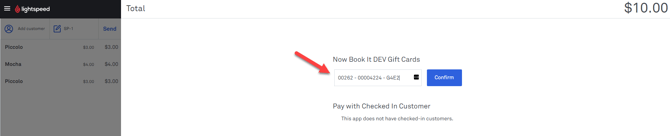
- The 'Transaction successful message is displayed, indicating that the purchase was completed
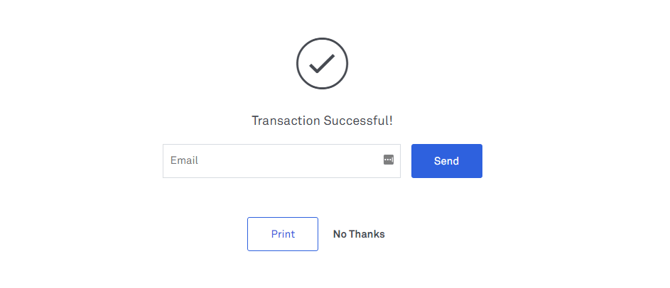
-
Back in Now Book It Giftcards > Management, select the card used in the above transaction - note that the status is now redeemed and the notes include information that indicates the card was redeemed using Kounta
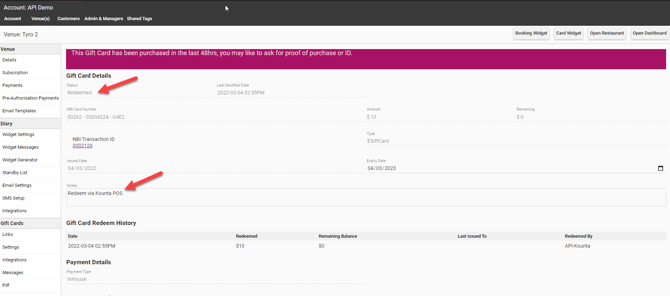
2. Redeem a Gift Card (Partially)
-
Open the order in Lightspeed Kounta POS and select ‘Checkout’.
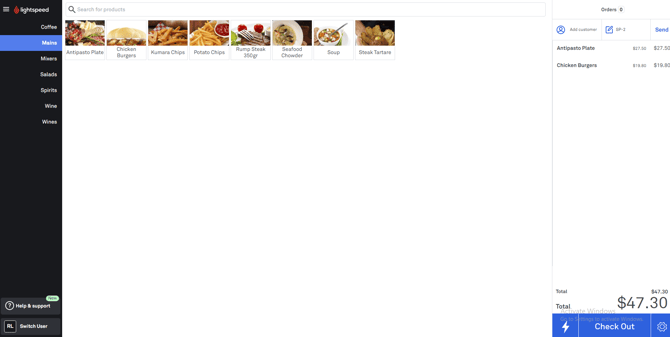
-
Select Now Book It gift cards as the payment method
-
Enter the Now Book It gift card number for the card which will be used to pay for the order - note that the gift card used in this example is $50 and the Lightspeed order is $47.30
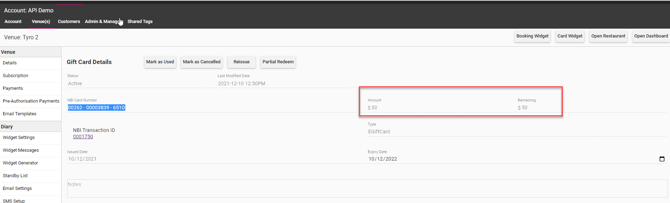
-
Paste the Now Book It gift card number and select ‘Confirm’.
-
The ‘Transaction Successful’ message is displayed.
-
In Now Book It Gift cards > Management, locate the giftcard which was used in the above transaction - note that the status is now ‘Partially redeemed’ and the remaining amount is displayed

3. Split Payments
If the order amount is more than the gift card amount, you will need to Split payment.
-
In Lightspeed, select ‘Checkout’
-
Select ‘Split payment’ as the payment method
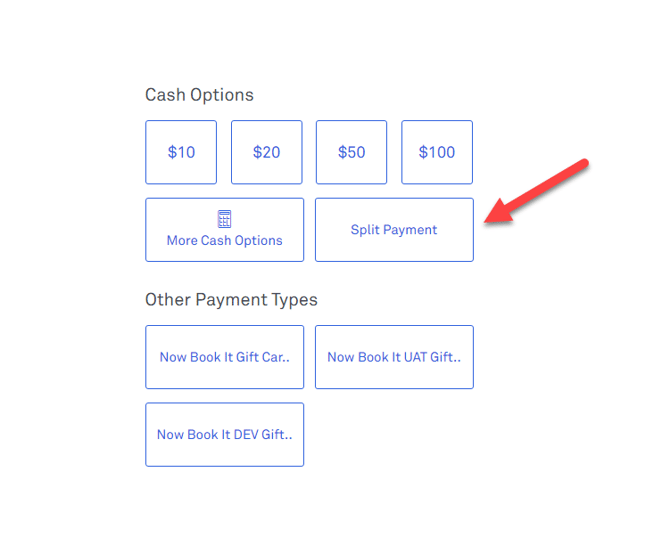
-
Select ‘Split' and manually change the amount in each field if required
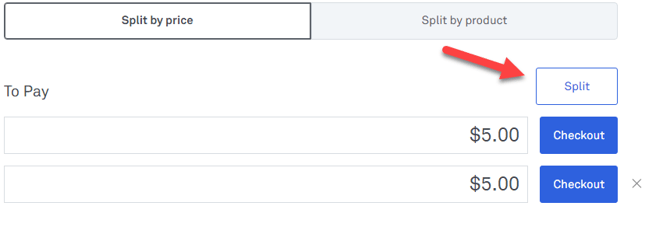
-
Select ‘Checkout’ next to the first line, then choose NBI Giftcards as the payment method
-
Select NowBookIt gift cards as the payment method
-
In NBI Giftcards > Management, copy the NBI giftcard ID for the card which will be used to pay for the order
-
Paste the NBI gift card number and select ‘Confirm’
-
The following screen is displayed, indicating that a part payment has been. made using an NBI gift card
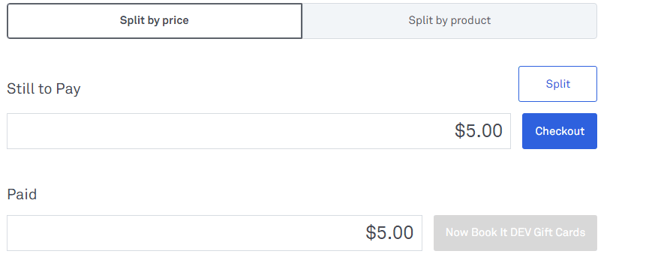
-
Select ‘Checkout’ next to the unpaid line and select the Cash option which matches the amount remaining
-
The 'Transaction successful message is displayed indicating that the purchase was completed
-
The NBI gift card in Giftcards >management is now partially redeemed and shows the remaining balance
4. Check a Gift Card Balance
-
From the POS hamburger menu, Select Add-ons > Giftcards
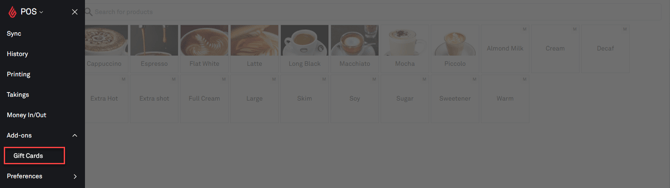
-
Select NBI Giftcards
-
Enter the NBI card number and select ‘Check Balance’ - note 'Add funds is not an available option via this integration

-
The card status and balance is displayed

%20Dark%20Background.png?width=100&height=75&name=Now%20Book%20It%20Logo%20Mono%20(Horizontal)%20Dark%20Background.png)