Next Available Booking (NAB) Option
Explaining how to help customers find other booking times
Customers booking via the widget now have the ability to search for the next available date if the original date chosen has no timeslots in any service due to either blockouts or bookings exhausting table availability. Venues are able to enable/disable this feature from the Admin panel, and when enabled it will show the next date which is available for booking based on the pax entered.
Enabling Next Available Booking
-
Go to Admin >Widget Settings
-
Check the tickbox for ‘Enable next available booking?’

-
Next available booking in the widget
If the date chosen has no availability then the following will be presented to the customer with the next date in the venue which has availability for the number of pax in the booking. Customers can then use the arrows to navigate through each of the dates in the future which are available for bookings:

Once the customer finds a suitable date, the ‘Show Times’ button can be selected to display the timeslots which are available on that date and toggle between showing and hiding times:
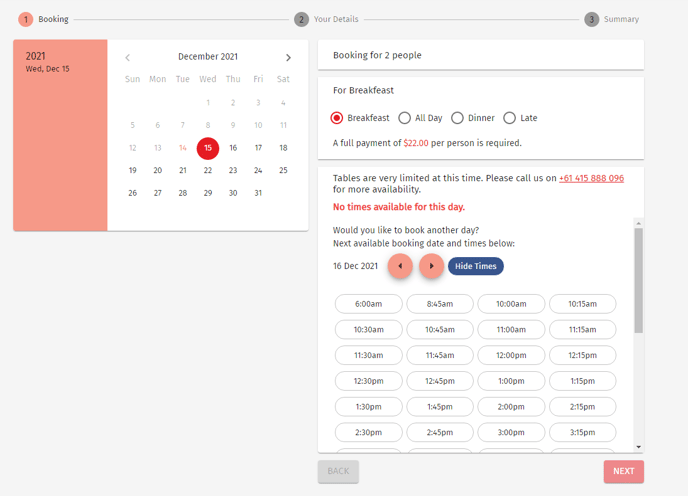
Once a date and timeslot has been selected, the respective service for the chosen date will be autoselected and the customer can continue to make a booking for that day:
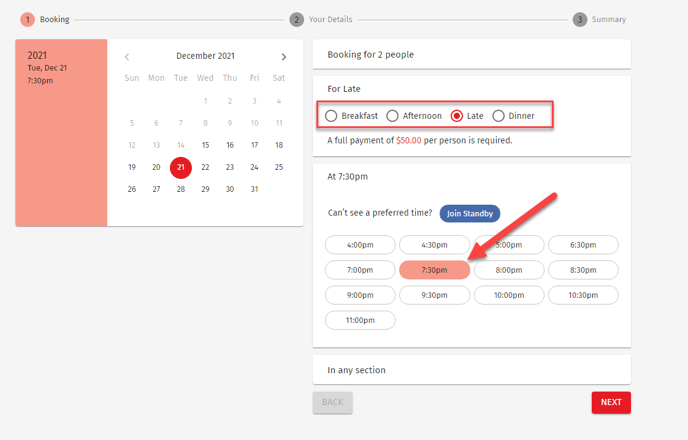
Rules for timeslots shown in NAB
The NAB feature also adheres to the following settings (if configured for your venue) to determine which timeslots are shown/not shown when a date is selected via the NAB date picker:
-
Max new bookings per interval
-
Max new covers per interval
-
Custom pax per interval
%20Dark%20Background.png?width=100&height=75&name=Now%20Book%20It%20Logo%20Mono%20(Horizontal)%20Dark%20Background.png)