Overlapping Services and Events
How to overlap in the diary
Schedules can be setup to have services that start and end at the same time, or overlap with other services and use the same sections. Events and private functions can also use the same sections as services and have start and end times which overlap the underlying services.
The following rules apply when overlapping services and events or functions:
Private function - can overlap a service and an event running at the same time - will prevent sections from being assigned to another service or event
Event - can overlap service times and other event times, but they need to have been allocated different sections which will then remove the section from the service, allowing only the event to take place. You also can't close a section being used for an event if you have 2 overlapping events that are using different sections, but are running for the same time.
Service - can overlap and use the same sections and run for the same times
Based on the above, you need to either close sections or set them to not used, which will determine if they are not available to other services or able to be used elsewhere
Section statuses:
Events and Services:
CLOSED - This is closed for your specific service (when selected as closed on a service, but available else where for other overlapping services, events or functions - this will not show the widget radio button for that service. When closed on an event at the top level this section can no longer be used elsewhere.
NOT USED - This is not used for the service/event when selected, but available elsewhere for other overlapping services, events or functions - meaning this will surface the radio button in the widget, if a section is not used by an event or other service and NOT closed on the service you don't want to offer.
Note: (The widget sees the Section Not used as available in terms of presenting the radio button, so If you are only using the section for an event, that doesn't run the full time of your underlying service, once the event has finished those times will now be surfaced to the user to be able to book again in the widget.
EXCEPTION TO NOT USED:
There is an exception with 2 overlapping events, as you can have these set to section not used, but if the times completely overlap the services and there is no availability in the section then the service radio buttons are hidden in the widget.
When 2 events overlap for the same date and time - but use different sections, you cant close them, you must set them to section not used - if you try to close them you will get the error below:
‘Error saving’ as it overlaps another event:

The radio buttons will show in the widget when:
-
The logic will show the radio buttons on the widget for a service, when there is also an event IF the section/s is/are used by the service or the same sections are set to Not Used on the event. So if an event is not using all the sections that normally the services use, ensure you have the event setting those sections to CLOSED.
-
To hide all the services radio buttons and show only events on the widget you need to ensure the event overlaps the times in which the services run for and use the sections that the services would have attached - basically using the space on behalf of the event.
-
Even if you didn't want the event to start and offer the times so early - then you just have your start time as say 8am and then first booking time at 11am and it still has the desired affect and will only show the event radio buttons and not the underlying services.
Example 1 - A single event which overlaps the daily services
To ensure that only the event shows on the widget and all the underlying service radio buttons are hidden, e you would create a single event which runs for the entire time of all the services combined. The services in the example below run from 7:00am - 9:00pm, so the event would need to cover ALL of these times.
Service times
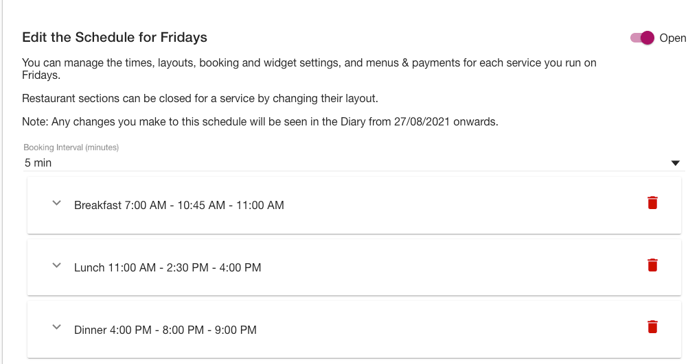
Event time
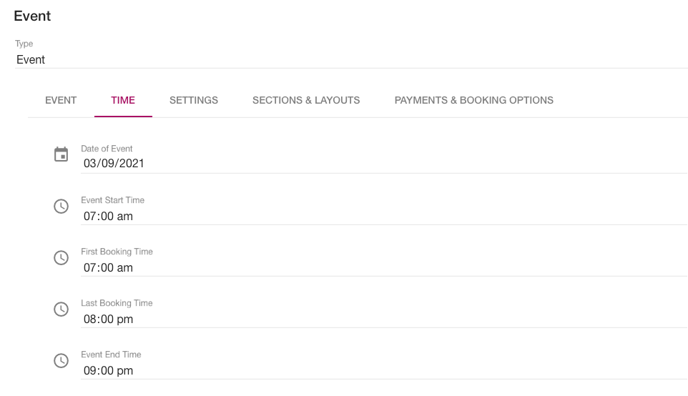
Event setup
The event needs to use all of the sections available OR have them as closed in order for the underlying services to no longer surface the radio button in the widget:

In the example below, Breakfast, Lunch and Dinner for the Friday where the event is scheduled no longer appear as a selection in the widget:
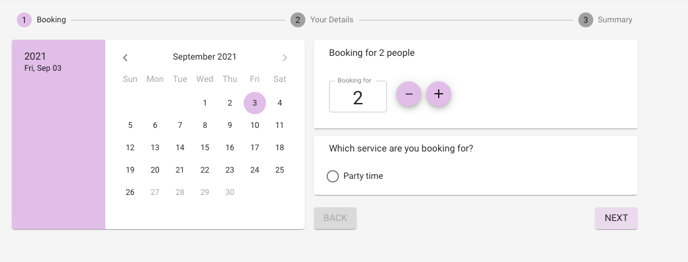
In the example below, changing the sections for the event to section not used allows both the event and the underlying services to be surfaced in the widget:
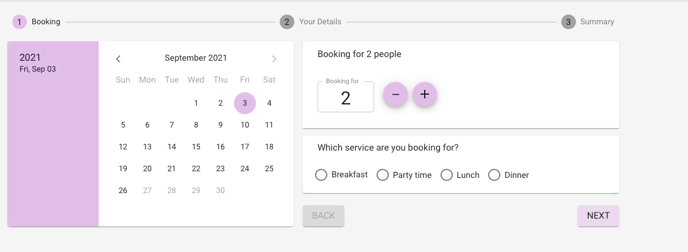
Example 2 - 2 events which run back to back
The events in this example run one after the other, but combined they use the full duration of all the services for that day. In the following example the ‘Party time’ event runs from 7:00am - 5:00pm and the ‘Cocktail evening’ event runs from 5:00pm - 9:00pm, thus using up all the time of the underlying services for that day.
If you require that only the 2 events are surfaced for selection in the widget, then the sections not being used by the events need to be closed on both the events as then they cannot be used by the underlying services:
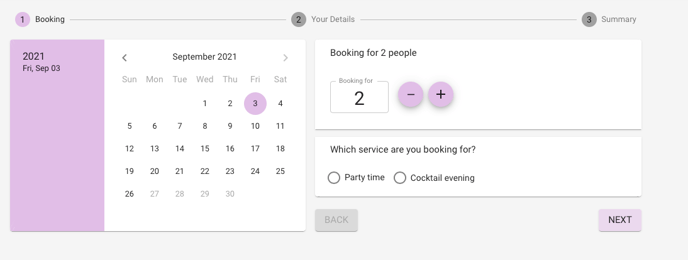
Changing the unused sections to section not used on either of the events will allow the underlying services to be surfaced in the widget:
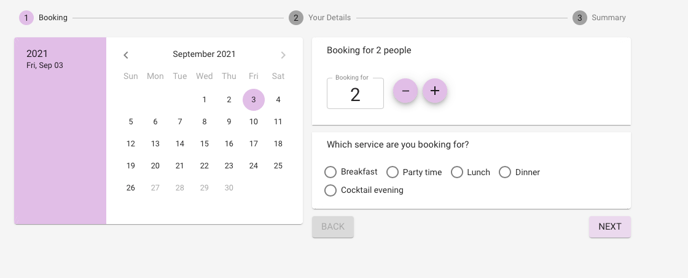
Example 3 - events which have overlapping times
2 or more events can be scheduled to run at the same time on the same day using different sections for each event. In this configuration, each event must be assigned a different section as 2 functions cannot share the same section in NBI if they run at the same time and on the same date.
The events in this example run for the same time as each other but use different sections:
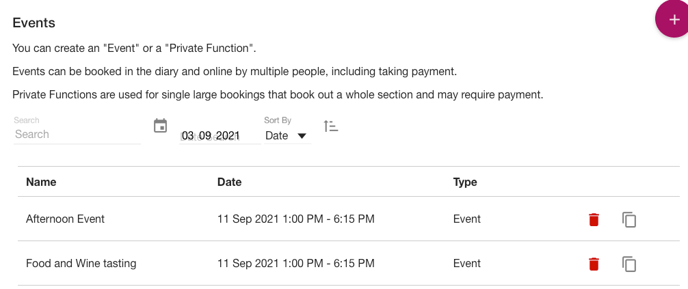
Sections for 1st Event
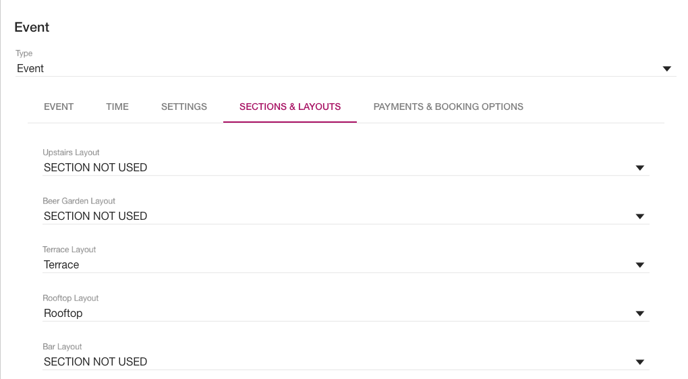
Sections for 2nd Event
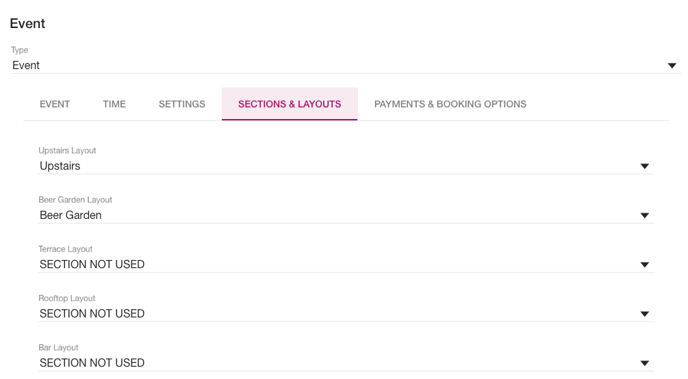
Note: Sections not used in the events cannot be set to ‘Closed’ when you have 2 events running at the same time, and will result in the following error:
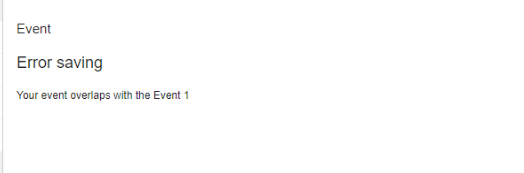
If the underlying services are using the same sections as the events, and the events span the entire time of all combined services, then the underlying services will not show in the widget - customers will only be able to book in to either of the events:
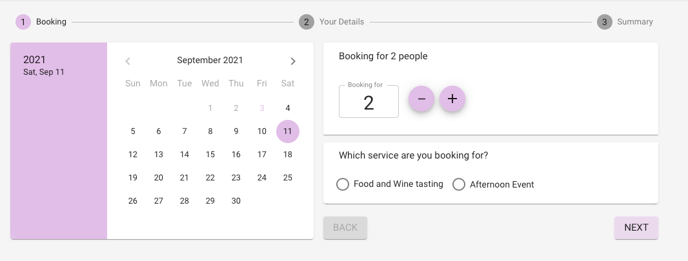
If you want underlying services to be shown as well, the the services need to have different sections allocated. In the example below the ‘All Day’ service uses a section that neither of the events use, so therefore will be available for selection in the widget during the same time as the events:

Venues with gaps/breaks in services
As seen in the above example, if all the timeslots and all the sections are used by events, then the underlying services will not be shown on the widget. In order to hide the underlying services when there is a break between them, the event start time needs to be set to the period of the break between services. In the example below, there is break between when Lunch ends and Dinner starts:
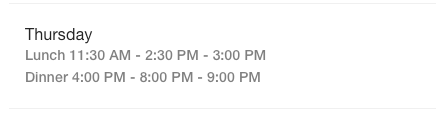
To only show the events in the widget, start the first at 11:30am and the second event at 3pm noting that the first booking time can be later than the start time if required - in the example below the first booking time for the Afternoon event is set to 5:30pm
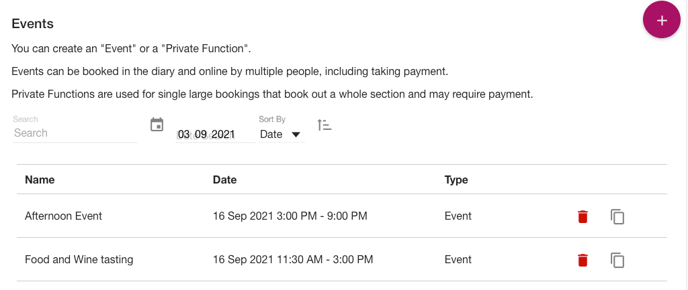
Note that in the Diary, the first timeslot available for the second event is 5:30pm:
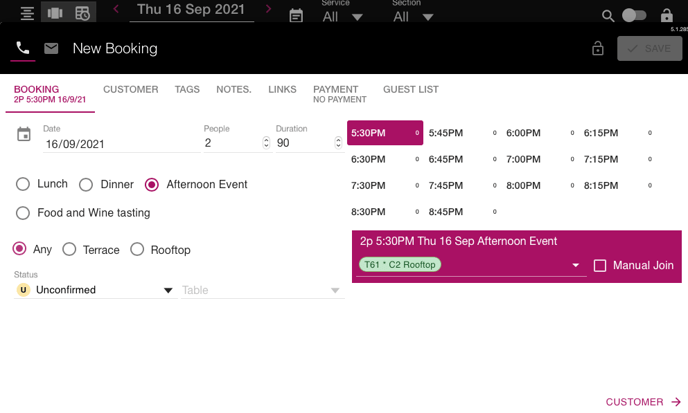
If I change the Afternoon event start time to 5:30, this will be seen as a gap where those sections are free to be used by the underlying services, and you will now see the service radio buttons on the widget even though there may not be timeslots available for bookings:
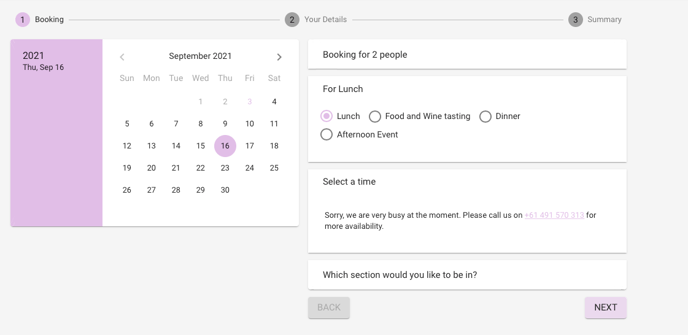
%20Dark%20Background.png?width=100&height=75&name=Now%20Book%20It%20Logo%20Mono%20(Horizontal)%20Dark%20Background.png)