Policy Agreement
The Policy Agreement tick box generates a pop up in the bookings widget, alerting customers to your Terms and Conditions and asking them to agree before proceeding.
Customers must agree to the Terms and Conditions before progressing with their booking.
- From your Diary, Navigate to settings (three white lines top left corner)
- Select Schedule
- Choose the Day, select the Service you wish to add the Policy Agreement to
- Once the service is open, click across to Settings
-
Scroll down and select the Policy Agreement tick box.
-
Enter any policy-related information or links that you would like customers to see on the bookings widget. For more information on links and formatting see here.
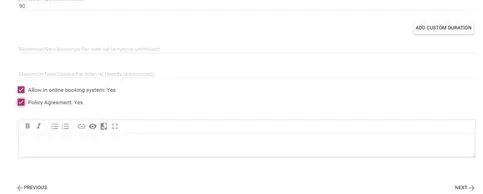
Once all information is entered select Save.
When customer now books via the Widget on the days and services that you have activated the Policy agreement for, they will see the below pop up:
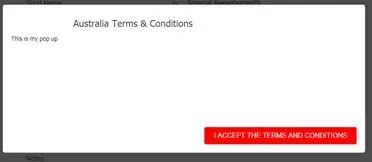
%20Dark%20Background.png?width=100&height=75&name=Now%20Book%20It%20Logo%20Mono%20(Horizontal)%20Dark%20Background.png)