Square POS Integration - Gift Cards
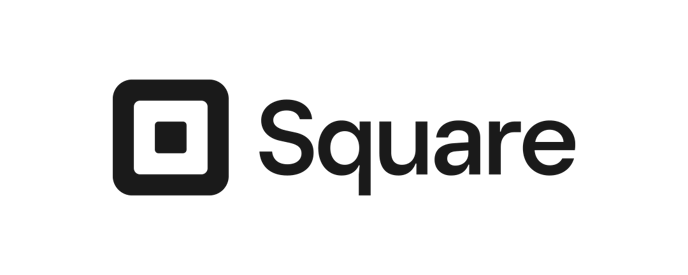
Now Book It’s Online Gift Card platform integrates with Square so that customers can purchase gift cards online through a venues website then Square can be used to redeem them in store.
What the Integration Does
-
The customer purchases a digital gift card from the venue’s website
-
The gift card Now Book It ID number and balance are stored in Now Book It
-
When the customer purchases items in-store using a gift card, wait staff can enter the ID of the voucher through the POS screen in Square
-
Customers can redeem either the partial or total balance of the gift card
-
Customers can split payments between Gift cards and Cash when purchasing in-store
-
Venues can use the Now Book It ID of the gift card to perform a balance check
-
Transaction details are sent in real-time and stored in the NowBookIt gift card management portal
-
Top-ups are not available via the integration
-
Refunds are not able to be processed via the integration
Checking the Balance of an NBI Gift Card
- Must be completed in the NBI Gift Card Management page.
Fully redeeming a gift card using Square POS
-
After opening the table in Square POS - products will be listed.

-
Create an order and select ‘Pay’
-
Select ‘Gift Card’

-
If the customer has the Giftcard PDF use the Giftcard number provided on the Giftcard PDF by Entering the Giftcard number in full (including “-”, excluding “spaces” i.e. 03138-00040683-TEST)

-
If the customer doesn’t have the Giftcard PDF the Giftcard number can be found in NowBookIt.
In NowBookIt Admin select Giftcards >Management and select the giftcard you wish to redeem
-
Select the NBI card number and copy it.

-
In Square paste the NBI giftcard number and select ‘Charge’

-
A pop-up will appear with the option to add a tip.
-
in this case - no tip for testing purposes.

-
-
Confirmation of the gift card balance is displayed indicating that the purchase is possible to be charged.
-
Click ‘Charge card and continue’ to charge the card.
-
Confirmation of the gift card balance is shown and if required, the payment due is shown - in the case below it is $20.80.

-
Back in Now Book It Giftcards >Management select the card used in the above transaction - note that the status is now redeemed and the notes include information that indicates the card was redeemed using Square

Partially redeeming a giftcard using Square
-
Create another order in Square and select ‘Checkout’ - ensure the order is less than the giftcard amount

-
Select Gift Cards as the payment method
-
In NBI Giftcards > Managament copy the NBI giftcard ID for the card which will be used to pay for the order - note that the giftcard used in this example is $100 and the Square order is $52.90

-
Paste the NBI giftcard number and select ‘Charge’
-
A pop-up will appear with the option to add a tip.
-
in this case - no tip for testing purposes
-
-
Confirmation of the gift card balance is displayed indicating that the purchase is possible to be charged and the remaining gift card balance

-
The 'Thanks!’ message is displayed indicating successful transaction, and return to floor plan.
-
In NBI Giftcards > Management locate the giftcard which was used in the above transaction - note that the status is now ‘Partially redeemed’ and the remaining amount is displayed

-
The NBI giftcard in Giftcards >management is now partially redeemed and shows the remaining balance
Splitting payments
-
Create an order in Square and select ‘Pay’
-
Select ‘Split Amount’ as the payment method

-
You can ‘Split by Amount' by entering the payment amount in the field allowed.
-
Or choose to split into equal payments
-
the options to split are underneath (2, 3, 4, custom)

-
-
-
This will automatically split the payment by the option you choose and drops to the first payment.
-
Choose the option to pay by gift card, cash or edit the amount if needed for each payment

-
Perform a balance check
-
From the Square Dashboard, Click the 3 lines at the top left corner, select Giftcards from the list
-
Ensure Location and Date filters are correct by pressing the upside down triangle and choosing the filters on the right hand side

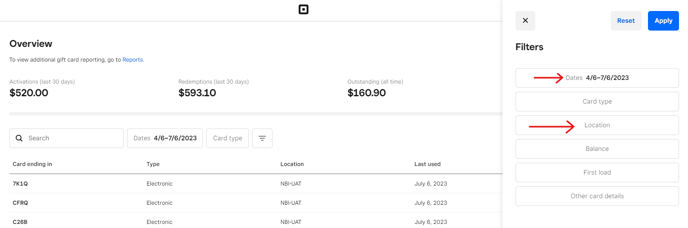
-
-
You can also search the last 4 digits in the search bar
-
Press the card number needed and you will see the balance and previous redemption dates

-
%20Dark%20Background.png?width=100&height=75&name=Now%20Book%20It%20Logo%20Mono%20(Horizontal)%20Dark%20Background.png)