Standby Lists on Diary Mobile
This guide explains how to enable and use standby lists on the mobile version of your Now Book It diary.
Diary Mobile now lets you add customers to the standby list. Customers on the standby list can be informed and upgraded to a full booking should a table become available for the desired day or service.
Enable Standby List
If you don’t currently have Standby Lists enabled, do so in order to access it using Diary Mobile.
- Log in to your Admin portal through admin.nowbookit.com
- Select ‘Standby List’ on the left sidebar
- Toggle on the ‘Enable standby lists in the diary’ checkbox

Add a customer to the Standby List
- Log in to Diary Mobile through a mobile device using this link: mobile.nowbookit.com
- Click on the purple + icon to create a new booking
- Select the desired day/service/time/pax
- Assuming the booking slot is full, you can choose to add this customer to the Standby List
- Select the ‘Add to Standby List’ button below
- Enter the customer details as usual
- Select ‘Save’ to proceed

Once saved, the booking will be added to the Standby List tab. You can find the Standby List tab located at the bottom of the Diary Mobile screen.

Upgrade a booking from the Standby List
If the customer’s desired booking slot becomes available, you can upgrade the booking from the Standby List.
- On your Diary Mobile screen, select the ‘Standby’ tab at the bottom
- Select the booking you’d like to upgrade
- Select the ‘Seat’ button
- Select an available table from the table picker

If you’d like the customer to confirm that they accept the upgraded booking via email or SMS
- Select the ‘Seat and Send confirmation’ button on the bottom left hand corner
If the customer is to be seated immediately
- Select the ‘Seat for [Time]’ button on the bottom right hand corner
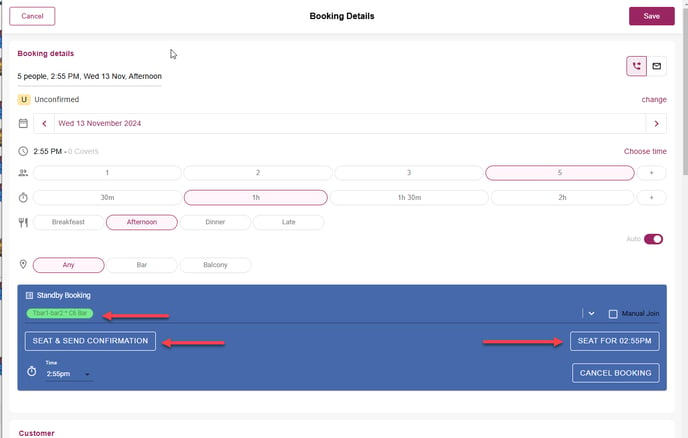
Learn more about using Standby Lists here
%20Dark%20Background.png?width=100&height=75&name=Now%20Book%20It%20Logo%20Mono%20(Horizontal)%20Dark%20Background.png)