How to Charge a Pre-Authorisation
How to process payment for pre-auth
If a customer has a Pre Authorisation attached to a booking, you can then charge this Pre Authorisation through Now Book It.
When a booking has a Pre Auth attached, it will appear in the diary with a card symbol on the booking:

Instructions
How to charge the customer using the Manage Pre-Auth Button

-
Click into the booking you would like to charge
-
Click into the Payments tab
-
Click Manage Pre Auth
-
The Manage Pre Auth pop up window you are given the options to Release or Charge the Customer
-
Select the option you like and the payment will be released or charged
How to Charge Customers by Changing the Status to Cancelled or No Show
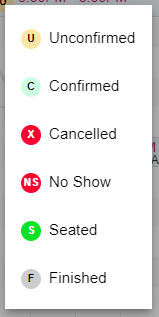
-
Click onto the status of the booking and select Cancelled or No Show
-
The Manage Pre Auth pop up window appears and you are given the options to Release or Charge the Customer
-
Select the option you like and the payment will be released or charged
You are able to charge less than the total amount of the Pre Auth using the Scroll buttons next to the Amount.
Once you release the Pre Auth payment you cannot recover the details.
The Customer will then be emailed notifying them that the Pre Authorisation has been charged
%20Dark%20Background.png?width=100&height=75&name=Now%20Book%20It%20Logo%20Mono%20(Horizontal)%20Dark%20Background.png)