Tyro Connect Integration
How to Set Up Tyro Connect with Now Book It
Tyro Connect <> Now Book It Integration
To sign up for Tyro Connect, click here.
Supported POS via Tyro Connect:
-
Abacus
-
Fedelta
-
Wizbang (Onetap)
Supported functionality between the 2 systems:
To start your integration with your preferred vendor, please follow the steps outlined in this document.
This document also explains setup and configuration for your NBI venue and POS as well as a guide to expected functionality.
Venue set up in NBI and POS:
In order for POS and NBI to communicate correctly you will need to ensure that all table numbers in NBI as well as the POS are identical.
Customer data is linked to a booking which is allocated to a table, so it is important that all table numbers are unique and that they are identical in both systems in order for the integration to work correctly.
In Now Book It, please adjust your settings located in the top left of the diary:

 1. Select Layouts
1. Select Layouts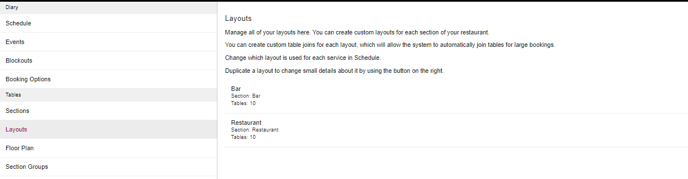

2. Adjust your table numbers under Name - to match that of the POS, or vice versa.
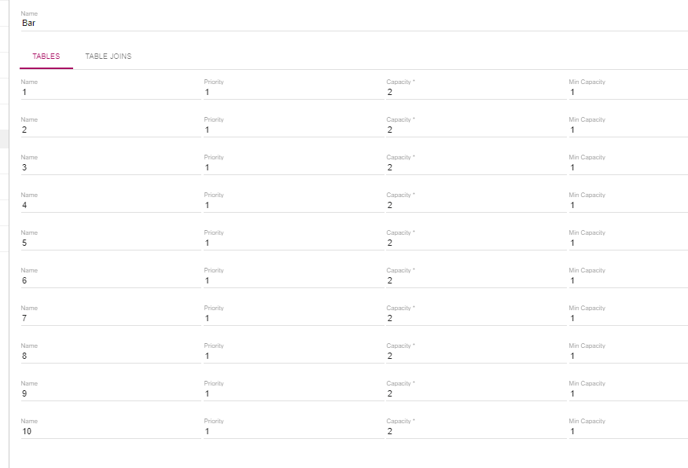

Once these are matching in both systems, you are ready to generate you API key to send to the provider.
What you will see on Now Book It (NBI):
Bookings must exist in your Now Book It system for this integration to work and be on the tables you are opening the orders on.
For example, if Britney Spears is on table 13 in NBI, open the table in the POS for that booking and the integration will then allocate all purchases and some statuses to that booking in real-time.
When an order is opened on a table the Booking Status will change to Seated
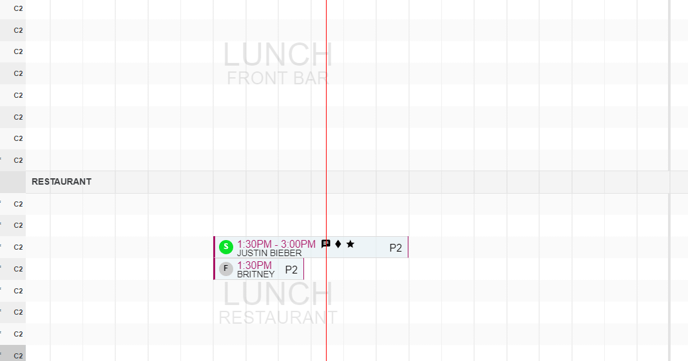

When an order has been completed and paid for in the POS the Booking Status will change to Finished - this will snap to grid of the diary timeline and the end of their booking if it is less than the default duration offered by your venue in NBI.
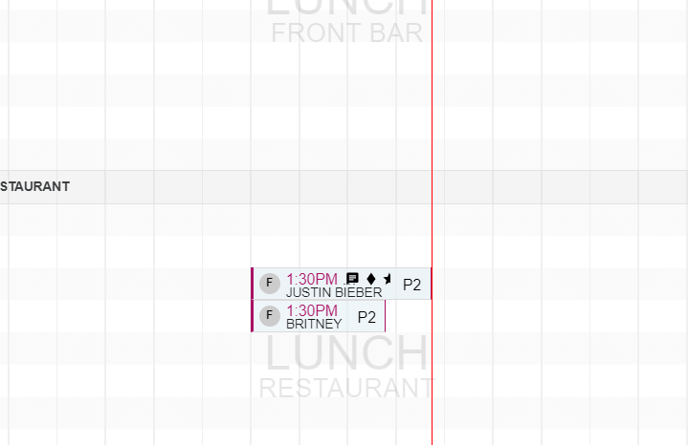

In this Now Book It booking, you can see the trigger of the Seated status which has been made from the POS.

POS initiated status changes will appear as below, with integration icon next to the time so you can see that this change has been made from the POS.

This will then be updated when the table has been finished and payment processed and will appear like below.
You can see here that now the status is displayed as Finished which has also updated the booking duration from 90 minutes (the default)to the actual 56 minutes that the table was occupied for.
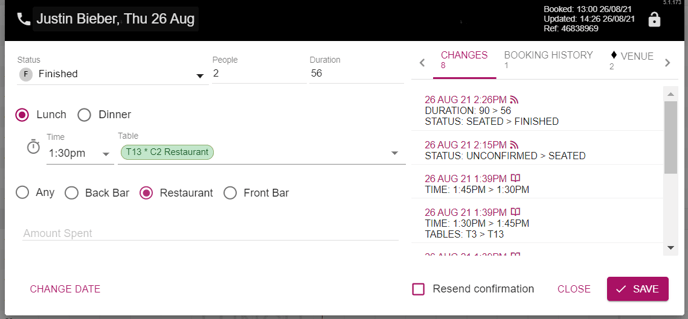

Status information on the bookings will now also be passed between the 2 platforms.
From Tyro Connect we expect to see these as
["CANCELLED", "PENDING", "ACCEPTED", "REJECTED", "COMPLETE"].
On Now Book It, these will reflect as -
["Cancelled", "Rejected" ="Cancelled"]
["Pending" and "Accepted" = "Seated"]
["Complete" = "Finished"]
Please note that these statuses will depend on the integration that your POS partner has with Tyro Connect, so this may be limited in some cases.
How Now Book It works with Tyro Connect POS data:
-
Bookings match only if Venue’s Now Time has passed 5 mins of the Booking Time - this will then change status and push data to that booking and customer.
-
Snapping booking on Finish only after the Booking has passed 30 mins- this will snap the booking in the NBI grid to the finished time.
Status changes:
Opening Table/ Seating a booking:
Status changes in to your NBI bookings are triggered by a table being opened in the POS and a table/ bill being settled in the POS.
When a table is opened in the POS and items added to the table, this will in turn open set the Status of the booking in NBI to Seated.
eg. opening the table or adding items to Table 10 in the POS ,will open Table 10 in NBI.
All sales data items then added to this table, will be linked to the booking that is seated in NBI.
Closing/Finishing a booking:
When a table is closed in the POS system and payment has been received, the booking in NBI will then be triggered to change the status Finished.
When this happens all the sales data items purchased by that table will then be pushed to NBI and linked to the customer profile of the person whom the booking was for in NBI.
The total spend of the booking and all items purchased will then be able to be viewed via the Dashboard.
When using the integration, its best practise to let the tables be opened and finished via the POS, to ensure the correct sales data is captured against the correct booking and customer in NBI.
Seating the customer in NBI - causes no issues and data will flow from the POS when the table is opened and items are added
Finishing the Customer in NBI - if the table has not been closed off in the POS and then other items are added, NBI will reopen the booking and put this back to seated until the table has been closed off in the POS which will the change the status of the booking to Finished again. pushing all the sales data to that customer and booking.
Starting bookings early:
Starting bookings early on a table in the POS if there is space in the diary time line, before the booking commences in the diary will not allocate the POS sales data or trigger the status.
You can set the status to seated in the diary, if up to 45 minutes before the booking is meant to start- this will snap the booking to the timeline in the diary, allowing the POS status and sales data to flow through immediately to that early booking.
Finishing/closing tables late and another booking is in the diary:
If the diary has back to back bookings (one directly after the end of time of the previous booking), NBI will extend the booking until the table has been closed off in the POS. This will ensure all the Sales data stays with the booking and customer on that table and not push this to the following table.


Walk ins made in the NBI diary will not capture POS data, but statuses will still be triggered from the POS.
Walk ins contain no customer details so there is no purpose in storing POS sales information against these records.
If you create a walk in and at the time add a customer profile to the walk in, POS data will be captured as this then has customer information to store the sales data against.
Editing the booking after the walk in has been created will still ignore the customer details as this has already been created as a “walk in” type of booking.
If you have customer details at the stage of making the walk in, ensure that they are added whilst creating the booking.
Moving tables and items in POS:
Moving items from tables/ voiding items in POS:
If you move items from one table to another in the POS, the sales data will be removed from that booking and customer profile and move to the next table and booking that you are allocating it to, If a bookings exists in NBI.
If you cancel items or void them in the POS this also will remove them form the sales data pushed to the booking/customer profile.
If you remove all items from the table to another table or void ALL items on the table, this will in turn trigger the close of the table in the POS, as well as the booking in NBI.
Moving tables/bookings in Tyro Connect POS and NBI:
If you would like to move a table in the POS, you will need to do the same in NBI to continue keeping the sales data with the correct booking and customer profile.
There will need to be space in NBI and no other bookings on the table you wish to move to that could pick up the sales data of the original booking that had already been started in the POS.
Merging tables in the Tyro Connect POS:
If you merge tables in the POS- you merge one with another and all the items are allocated to the table you want to merge to (destination table) - to keep it one order/transaction for both tables.
Currently NBI will select the table you are merging to as the master and then close off only that main table leaving the other table that was merged still in seated, so you will need to close that off also.
All data will go to the main table it was merged with.
%20Dark%20Background.png?width=100&height=75&name=Now%20Book%20It%20Logo%20Mono%20(Horizontal)%20Dark%20Background.png)