Upsell Booking Options
Add upsell items in bookings
The ability to have upsell booking options while making a table booking has been introduced to NBI.
The purpose of having this is similar to the normal booking options except the fact that any number of upsell booking options can be selected and is not dependent on the number of pax in the booking
This feature has been designed to be used by bookings created via:
-
Widget
-
Diary
This feature has been implemented by maintaining the below configurations settings in Diary
-
Create standalone booking options for different payment types and no payment type.
-
Create booking options with child hierarchy.
-
Add booking options along with upsell booking options to a service.
How to create booking options?
Navigate to Booking options in dairy config settings and click '+' to add a booking option

Create a standalone booking option by providing the different payment types like deposit, full payment, pre-Auth, price, name, widget label etc. Similarly create standalone booking option for no payment type and save it.
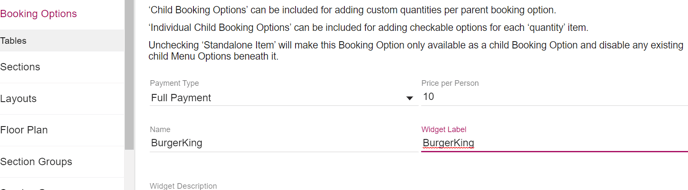
How to create booking options with child hierarchy?
Create a booking option and add child options in child hierarchy field then save.

How to add Upsell Booking options to a service?
Upsell Booking options can be added in 3 way to a service:
-
Normal bookings option with upsell booking options
-
Upsell booking options without normal booking options
-
Normal booking options without upsell booking options
Navigate to the schedule and select a service then navigate to ‘Payments & booking options’. Select the booking type as ‘Booking Options’. Add normal Booking options for a particular payment type (though its optional)
Add ‘Upsell booking options heading’ and add ‘Upsell booking options description’. Then add additional upsell booking options or child upsell booking options and save.
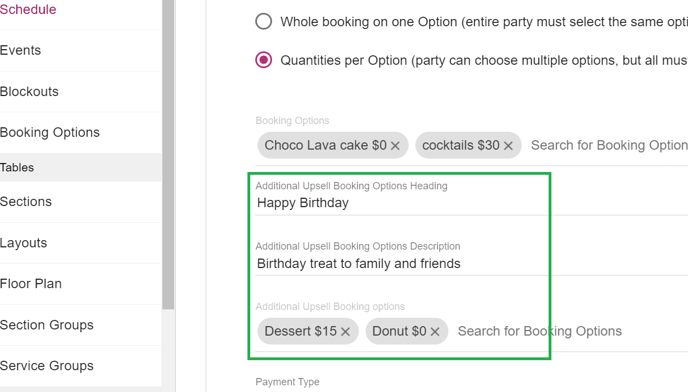
Upsell Booking option with a threshold value
A threshold value can be added while adding upsell booking options to a service, but the threshold value is ignored when selecting upsell booking options via a widget booking. (eg: If threshold value is 4 then there is no restriction on selection of upsell booking options ,hence any number of upsell booking options can be selected or ignored without selecting any upsell booking option)
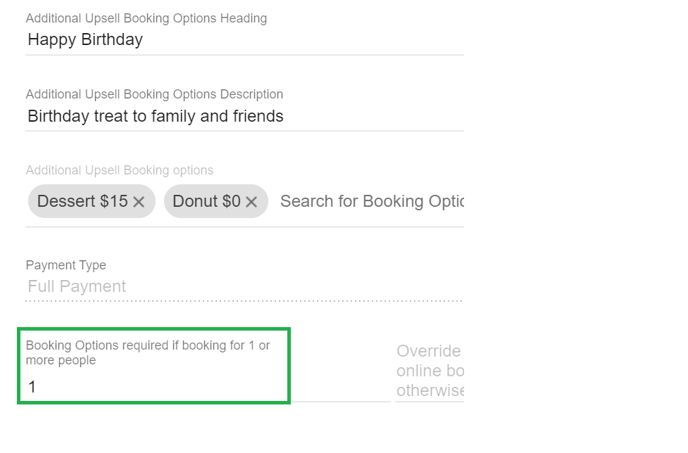
Temporary booking options with upsell booking options
A Temporary booking options can be added for a service with upsell booking option. A temporary booking option is added to have the booking options on the service for a short specific period of time. The booking options are shown only during this start to end date as configured and not before or after these dates.
How to add temporary booking options?
Navigate to ‘payments & booking options’ in a service and click on ‘Add temporary booking options’
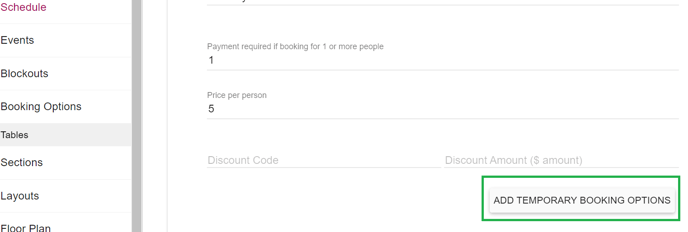
Add Upsell booking options along with the temporary start and end date to ‘Temporary booking option’ and save.
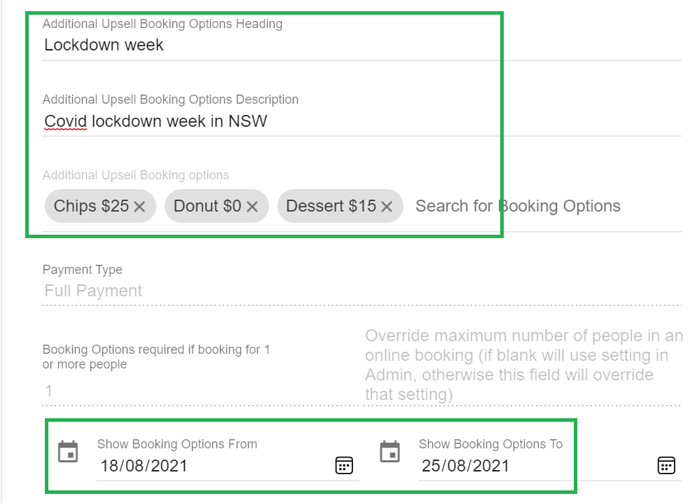
Events with upsell booking options
Upsell booking options can be added to Events and these events can be booked via widget or diary.
How to create an event with upsell booking options ?
Navigate to diary config setting and select Events. Click on ‘+' to create a new event, then provide the event name, time, settings, sections & layouts and navigate to ‘payments & booking options’. Select 'Booking options’ as the payment type , provide the upsell booking option heading ,add upsell booking option description, and add upsell booking options and save.
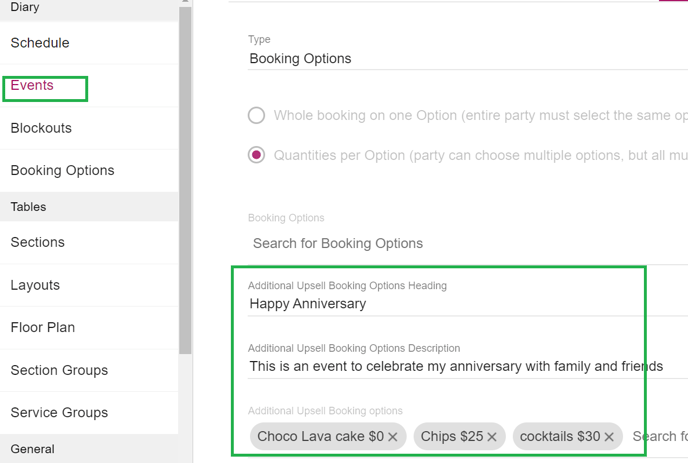
Upsell booking options via Widget booking
Create a booking via widget after the above config. Select a date for which upsell booking options are configured. Provide the required details ,select the booking options equal to the number of pax and click next to navigate to ‘customer details’ screen
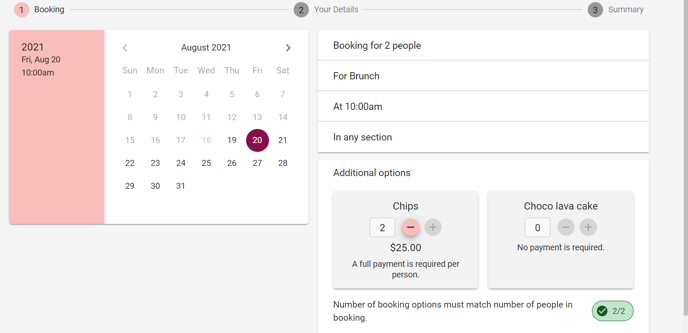
Provide the customer details and select the ‘terms & conditions’ checkbox then click on next
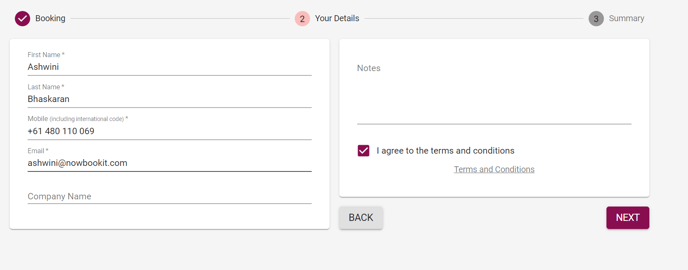
The upsell booking options are displayed and the the upsell booking options can be selected as mentioned below:
-
Any number of upsell booking options can be selected which is not equal to the pax (OR)
-
User can click 'X' without selecting any upsell booking options (OR)
-
User can click on ‘PROCEED’ button
The upsell booking options are all of the same payment type and no payment type. The order of the upsell booking options appears in the order they are added in the service. The child hierarchy is ignored for upsell booking options(eg: combo meal has child booking options and it is not displayed as expected behaviour)
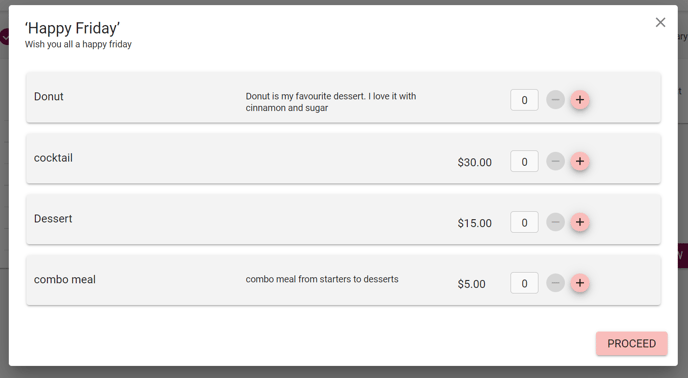
The application navigates to the next screen payment screen after upsell booking options pop-up.

Payment details are provided and the payment process is completed as shown below.
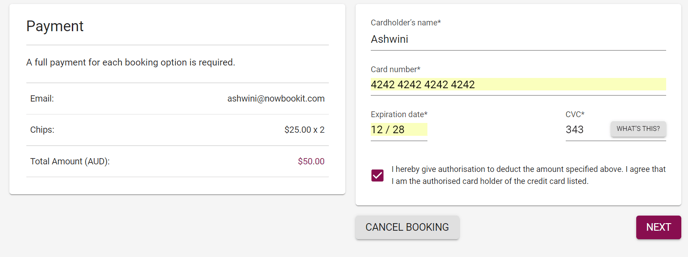
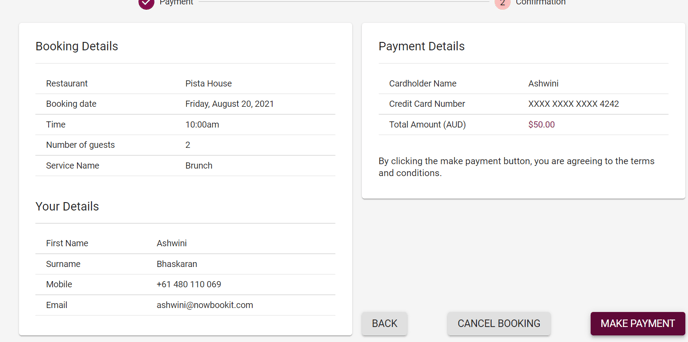

%20Dark%20Background.png?width=100&height=75&name=Now%20Book%20It%20Logo%20Mono%20(Horizontal)%20Dark%20Background.png)