Viewing the New Floor Plan
The new floor plan comes with multiple views to help you see bookings at a glance
How to view the floor plan
Viewing the floor plan by:
Schedule
Status
Customer Name
Remaining Time
How to view the floor plan
1. Select the date
On the date and time picker on the top tool bar, select the date from the calendar drop-down or use the left and right arrows to go to the next date.

2. Select the service
Choose the service you'd like to view (breakfast, lunch, dinner etc) using the service drop-down. By default, the floor plan shows all services.

3. Adjust the time period
By default, the floor plan displays bookings for the current time. The arrows on the left and right hand side will adjust the time forward or backwards by 1 hour.
You can also use the time picker to change time - the time intervals displayed here are based on the booking intervals you set on the services at your venue.

To quickly reset the view to the current time and date, use the Set to now button on the most right
![]()
View by Schedule
Viewing the floor plan by schedule shows you the bookings for the time period selected.
If your diary has a booking conflict during the time period: The booking will be indicated in red and you'll also see the warning icon on the top tool bar.

To show booking cards with time slots: Hover over the booking on a desktop or press and hold if you're using a tablet device
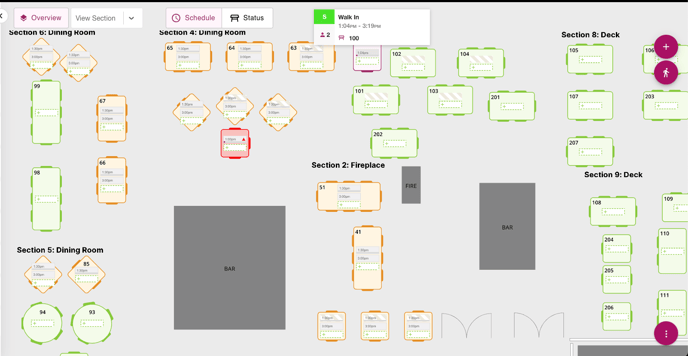
To show booking details: Click on a table with the booking to view or edit details
View by Status
Viewing the floor plan by status shows you the bookings for the time period selected with better visibility of the booking status.
- Time to next booking can be seen in minutes
- Status of bookings are larger and more visible
- Conflicts are shown in red with an exclamation mark

To change booking status: Click on the status on a table to update it

View by Customer's Name
This view shows you tables by the customer's name. Click on the name to expand and see it in full.

View by Remaining Time
This view shows you tables by the time remaining on the booking.

%20Dark%20Background.png?width=100&height=75&name=Now%20Book%20It%20Logo%20Mono%20(Horizontal)%20Dark%20Background.png)